“How to block adult websites in Google Chrome? I discovered that my son is using Google Chrome to access inappropriate websites and I want to stop it right away!”
Facing a situation like this can be a nightmare for any concerned parent. Needless to say, protecting your kids from any inappropriate or indecent content exposure at an early age should be your prime concern. Thankfully, you can use a third-party adult blocker to do the same or even make tweaks in Google Chrome settings as well. In this guide, I’m going to tell you how to block adult websites in Google Chrome on Android, iPhone, or computer.
>> Don’t Miss:
- 5 Best Call Blocker Apps for Android and iOS in 2024
- iPhone Parental Control App: Top 6 Picks in 2024
- SMS Blocker Guide: How to Block Someone from Texting You
How to Block Adult Websites in Google Chrome on a Computer
If your kids use Google Chrome on a computer, then you can just take the assistance of its inbuilt features to block adult sites. You can enable the safe search on Google, set restrictions, or even use a Chrome extension to do it.
- Enabling Safe Search on Google
Safe Search is an inbuilt feature in Google Chrome that can automatically block porno sites from the browser’s search results. Therefore, even if your kids would search for any inappropriate content on Google, the feature will only display safe (age-appropriate) results.
Just launch Google Chrome and go to its menu from the top-right corner to visit its Settings.
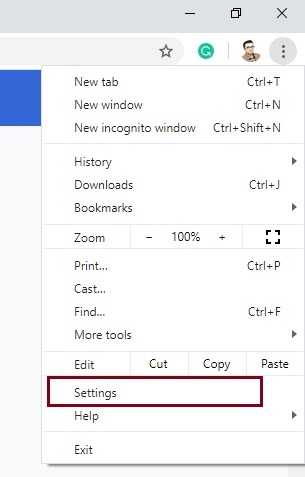
Now, just go to the Search Settings options from the sidebar. On the right, you can view an option for Safe Search, which you can just enable by checking the box.
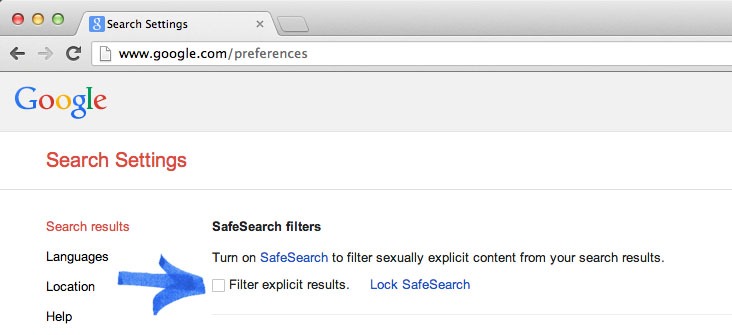
Alternatively, you can also go to the Chrome app settings on their phone and set the Safe Search parameter as “Strict” as well.
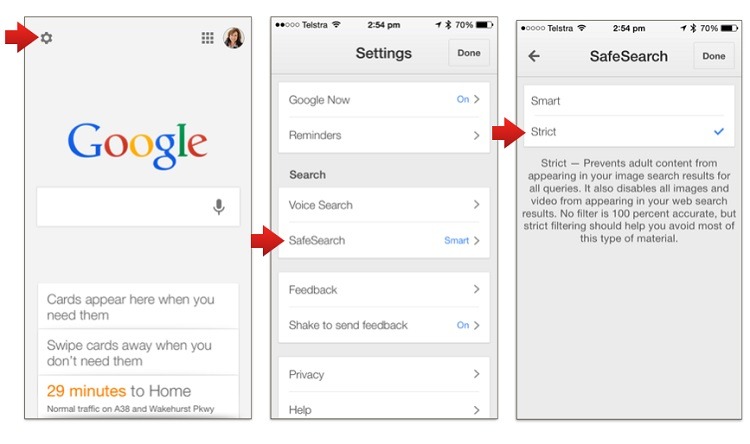
- Adding Restrictions in Google Chrome
Sometimes, users only wish to know how to block adult content on Chrome for selected websites. In this case, you can take the assistance of the Restrictions feature that will let you block the websites of your choice. Here’s how to block porn sites or any other website on Chrome.
Launch Chrome on your system and go to its Settings > Network > Change Proxy Settings. In Some Chrome versions, it is listed under Settings > Advanced Settings.
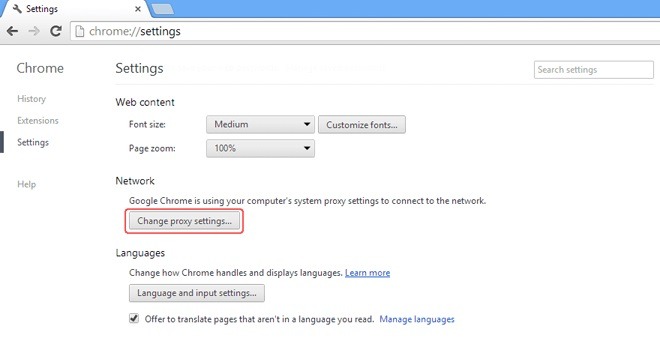
This will launch a dedicated pop-up window for Internet Properties on the screen. Just go to the “Security” tab and open the “Restricted Sites” feature.
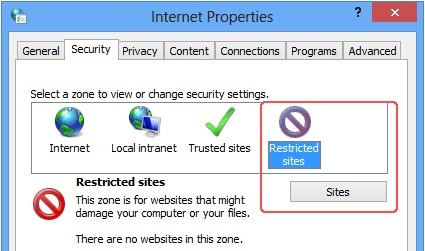
That’s it! You can now add the restrictions on any website of your choice. To block porn sites, just enter the URL of the website and add it to the list of the restricted websites.
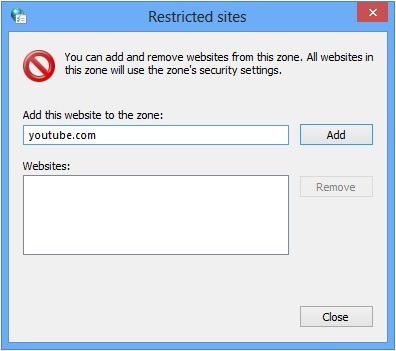
- With Chrome Extensions
Apart from the inbuilt features in Chrome, there are also several add-ons and extensions that you can use as an adult blocker on the browser. Most of these Chrome porn blocker extensions are available for free and are pretty easy to use.
To start with, just go to the Chrome Extensions web store and browse the list of the Chrome site blocker add-ons. For instance, Block Site is a reliable extension that you can add to Chrome by clicking on the relevant button.
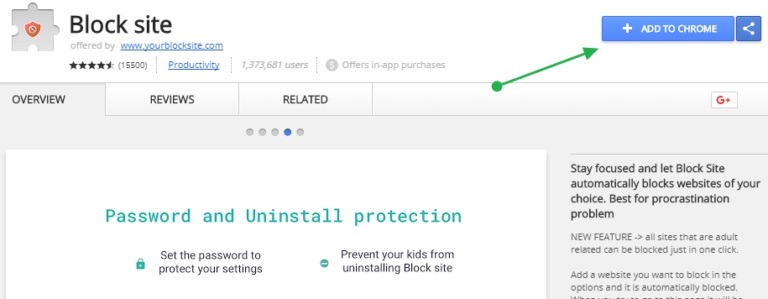
Once you click on the “Add to Chrome” button, wait for a while for the extension to be installed and restart Chrome when it is done.
After that, you can view an icon of the installed porn blocker for Chrome on its toolbar. Simply click on the Chrome site blocker extension and visit its Options.
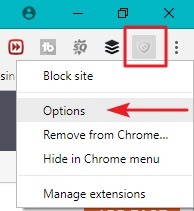
This will launch a dedicated interface on Chrome for the extension’s settings. Now, go to the Blocked Sites tab and manually enter the URL of the websites you wish to block.
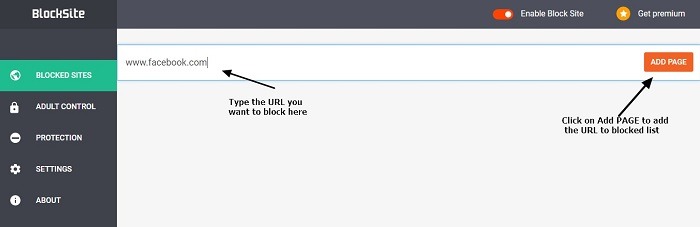
- Using Chrome’s Supervised User
Google Chrome has certainly evolved in the last few years with better parental control options. Now, parents can simply create a supervised user account for themselves and add another user account for their kids. In this way, they can add restrictions only for their kids and can access the web without any limitations on their accounts. To learn how to block adult websites in Google Chrome, just follow these steps:
Firstly, launch Chrome on your computer and make sure you are already logged in with your Google account. Afterward, go to Settings > Users and click on the “Add new user” feature.
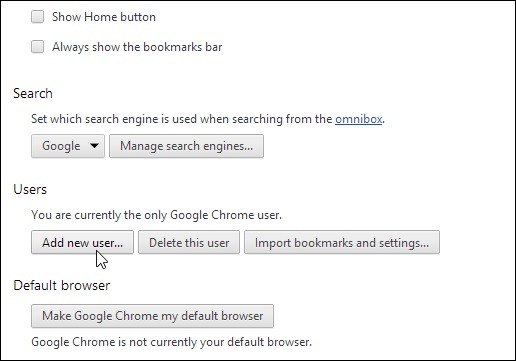
This will launch a dedicated window, letting you add the details of the user whose account you wish to add.
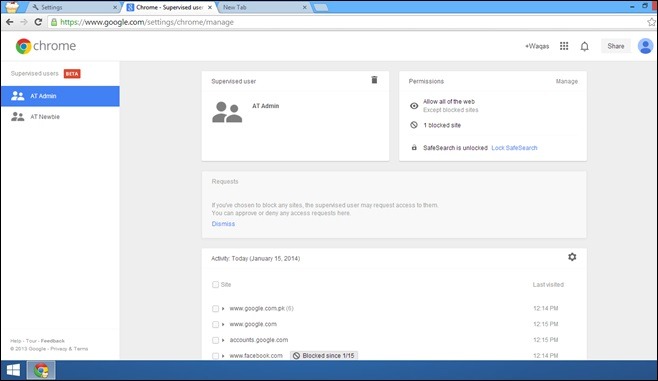
Later, you can go to Settings > Users or chrome.com/manage to view the added accounts.
Just select any user account from here and click on the “Manage Permissions” option. From here, you can just enter the URL of the adult websites that you wish to block.
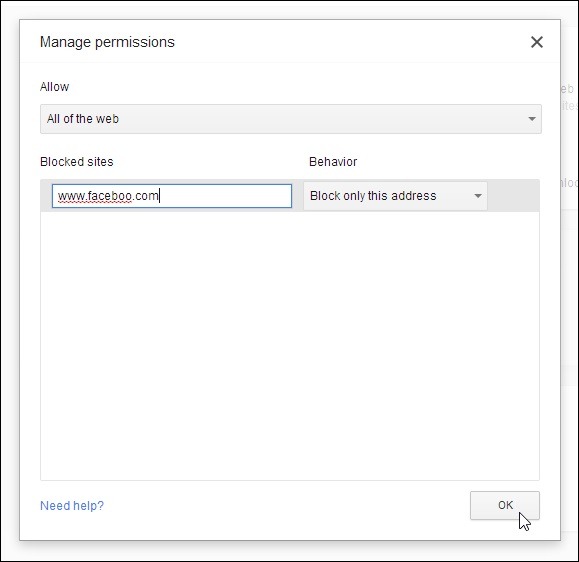
How to Block Adult Websites in Google Chrome on Android/iPhone
Now that you know how to block adult websites in Windows 10 or other versions, let’s explore the same for smartphones as well. Ideally, you can learn how to block adult content on iPhone or Android via Chrome’s restrictions. Besides that, there are dedicated porn blocking apps that would provide better support to you.
1. Famisafe
FamiSafe is one of the most trusted parental control solutions that can also be used as a porn blocker app for Android and iOS. The application supports every leading Android/iOS device and does not need any root/jailbreak access as well. Once the adult blocker is installed, parents can set restrictions on the device. For instance, you can block certain websites or enable an automatic content blocker. Besides that, you can also keep an eye on their location, check their browsing history, and even disable the device or any app remotely from your phone.
Step 1: Install FamiSafe on the devices
Firstly, go to the official website of FamiSafe, create your account, and get your active subscription. Afterward, you can install the app on both devices from the Play or the App Store.
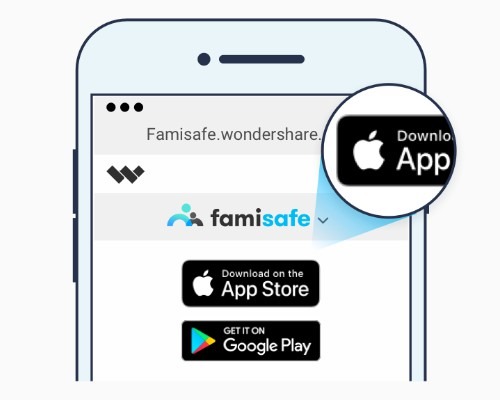
Step 2: Complete the initial setup
Once you have installed the porn blocker app, launch it on both devices and log in with your FamiSafe account details.
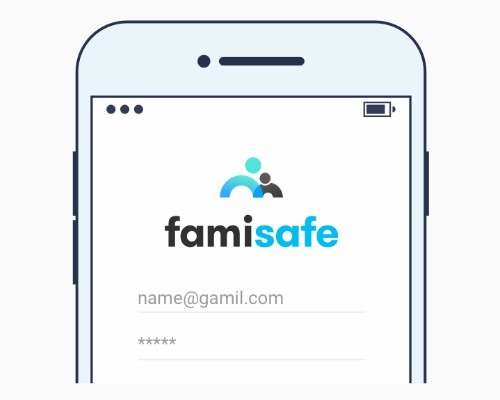
Now, select which device will be used by you and which one is your kid’s smartphone.
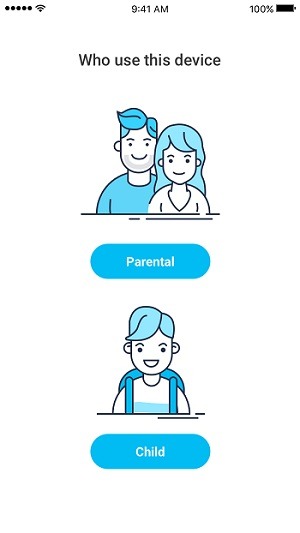
Grant the app all the needed permissions on the kid’s phone and activate the administrator access to the application. This will let you control and monitor this phone remotely.
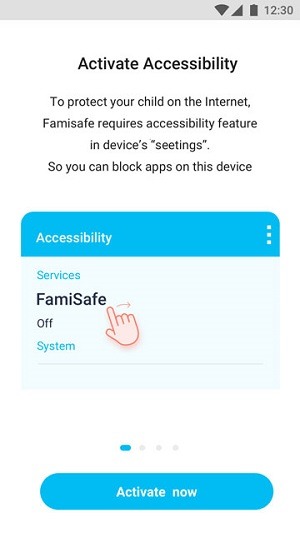
Step 3: Use its Adult blocker
Whenever you wish to set restrictions, just launch FamiSafe on your phone, and go to the Web Filter option. From here, you can set restrictions for any adult content and enter the websites you wish to block. Besides that, you can also block apps, check their browsing history, and do so much more.
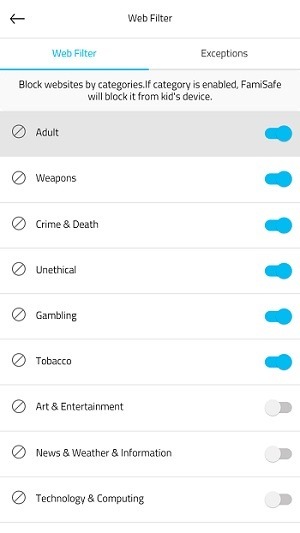
2. Qustodio
This is another popular porn blocker app that you can use on almost every device used by your kids. That is, you can install the Qustodio adult blocker on iOS, Android, Kindle, Mac, and Windows as well. Once the setup is completed, you can block porn sites on the device, control their usage, and remotely monitor how it has been used. You can manually enter the websites you wish to block or just turn on the automatic feature to filter content on the device. To learn how to block porn sites on Android/iPhone using Qustodio, follow these steps:
Step 1: Create your Qustodio account
Firstly, just go to the official website of Qustodio and create your user account by entering some secure credentials. Subsequently, you can also buy its subscription to use it on the device of your choice.
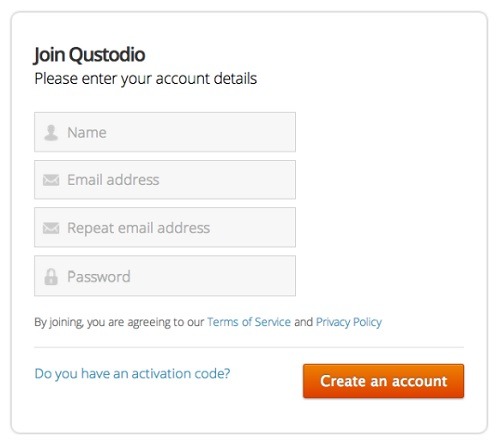
Step 2: Install and set up the Qustodio app
After getting an active subscription, go to its website, and install the application on the target device.
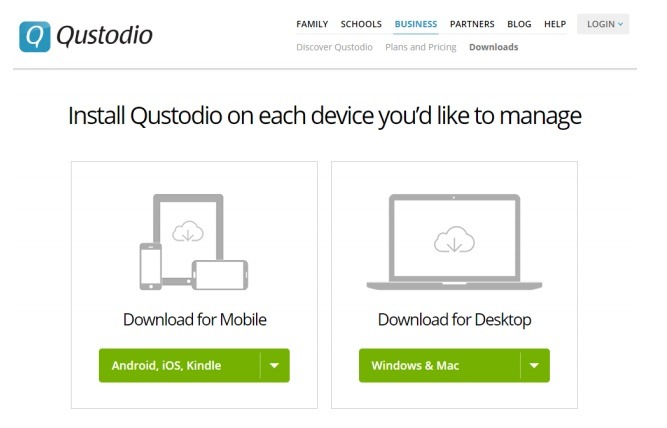
While installing the application, you need to grant crucial permissions to the app like location, contacts, SMS, etc.
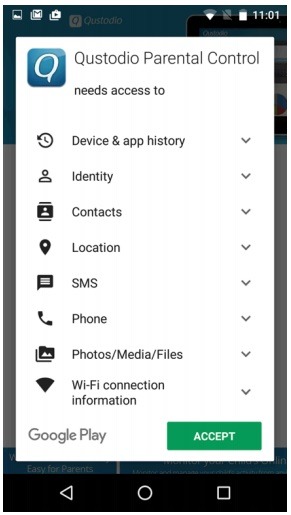
Now, launch the application on the devices and mark the phone that would be used by your kids. You can mark your phone as well to supervise the other device.
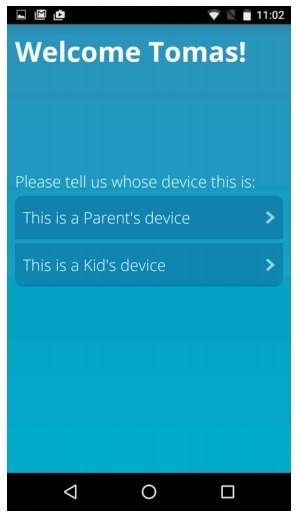
In the end, you can just activate the app supervision access on the device that would be used by your kids.
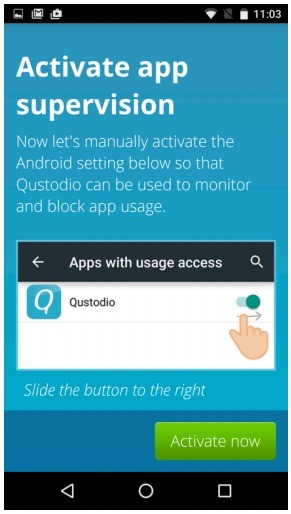
Step 3: Block porn sites remotely
That’s it! You can now go to your Qustodio app or the web-based dashboard on your computer. From here, you can access its web filter feature to block adult sites, set restrictions on keywords, and so on.
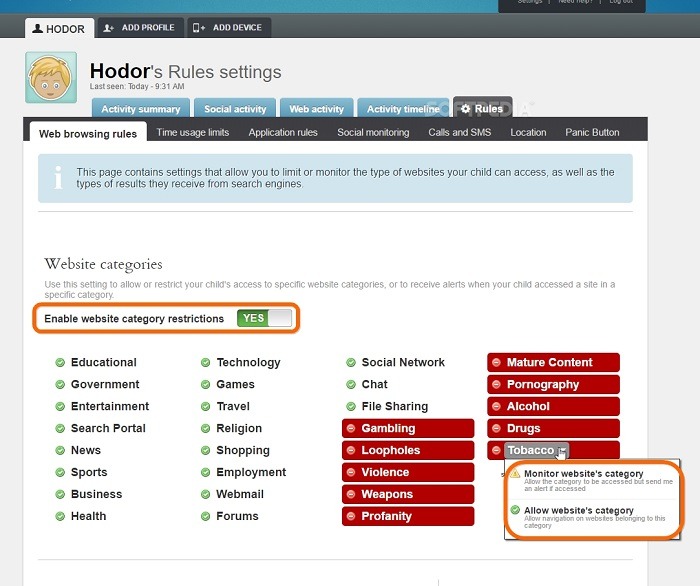
3. FamilyTime
Lastly, you can also take the assistance of FamilyTime, which is a popular adult blocker and parental control application. You can download it on leading Android and iOS devices to manage the smartphones used by your kids. Parents can control the apps that are used by their kids and even set schedules for device usage as well. The safe search and the automatic content blocker features of the app are pretty reliable and will let you block porn sites on their Android/iPhone pretty easily. Here’s how to block inappropriate websites on Android/iOS devices.
Step 1: Install the FamilyTime application
To begin things, just go to the official website of FamilyTime and create a new user account. Buy its subscription and go to the App or the Play Store page of the application to install it on the phone.
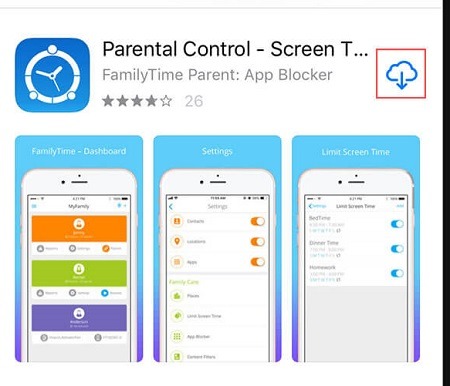
Step 2: Set up the FamilyTime app
Afterward, just launch the application and log in to your account on both devices. You can even sign up and create a new account from the app as well.
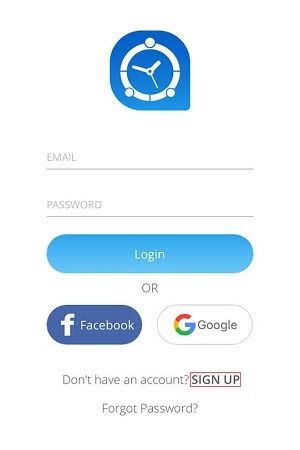
Select your phone as the monitoring device and your kid’s phone as the target device that has to be administered. On their device, you need to grant the application all the needed permissions.
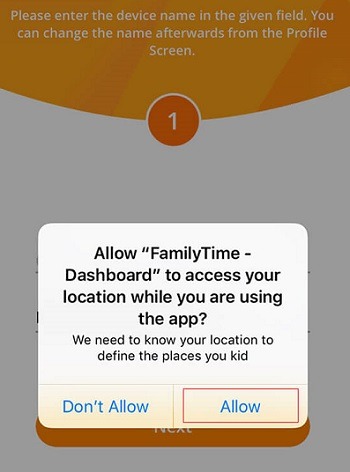
Step 3: Use its adult blocker feature
After completing the setup, you can just go to the FamilyTime app on your phone and enable various internet filters. Make sure that the Pornography filter is enabled to block porn sites on your kid’s phone. Besides that, you can also block apps and set screen time on the device as well.
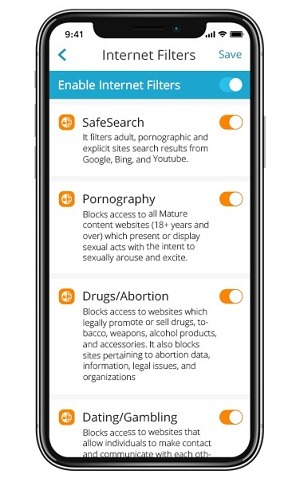
There you go! After reading this guide, you would be able to block porn sites on any device pretty easily. The guide on how to block porn sites has explored different solutions for Android, iPhone, and computers. Therefore, you can easily learn how to block adult websites in Google Chrome using its inbuilt features or use any third-party tool as well. Feel free to explore these Chrome porn blocker solutions and let us know if you have any doubt.
>> Click here to learn more posts about parental control.
- xMobi Review 2024: Is It Effective and Legit? - January 29, 2024
- uMobix Review 2024: Is It Any Good? - November 3, 2023
- 5 Best Instagram Spy Apps for Android and iPhone (2024) - October 24, 2023
