In this era of the digital world, the chances of online threats are increasing at an alarming rate. Unfortunately, today’s kids own modern gadgets and spend most of their time on their smartphones. No wonder, these things are important for their education, but they also have their harmful effects. Kids while using the internet may come across inappropriate content and encounter dangers like cyberbullying. The saddening thing is that kids of today’s generation don’t feel comfortable sharing their personal problems with their parents. That’s when the parental control software role comes in to protect your kids from digital threats.
The internet is full of parental control software for iPhone and Android to help you track your kid’s activities on their smartphones. In this post, we’ve listed the top 10 best free parent control software of 2024 you can consider.
>> Don’t Miss:
- 3 Ways to Block Porn on iPhone, iPad and iPod Touch
- 10 Best Free Porn Blocker Apps (2024)
- A Complete Guide to Block Porn on Android (2024)
The Top 3 Parental Control Software
If you’re looking for free parental control software popular all the time, then the following three are recommended ones.
1. FamiSafe Parental Control Software
Look no further than FamiSafe if you want the most reliable parental control software for your kid. It incorporates all the features needed to keep your kids safe, for instance, blocking apps or inappropriate content, tracking location, etc.
Features & Functions:
- Track real-time GPS location and location history.
- Set known areas as geofences and alert you when your child crosses the limit.
- Track app usage and block addicted apps or harmful websites.
- Screen time feature to schedule time limits for your kid’s device.
- Smart schedule to provide more flexibility to you to control your kid’s device.
Compatible OS: Android, and iOS
Here’s a quick guide on how to use FamiSafe:
Step 1: Go to the FamiSafe official website to register for your FamiSafe account.
Step 2: Download and install the FamiSafe app on your as well as your kid’s phone. The app is available on Google Play Store for Android devices and the App Store for iOS devices.
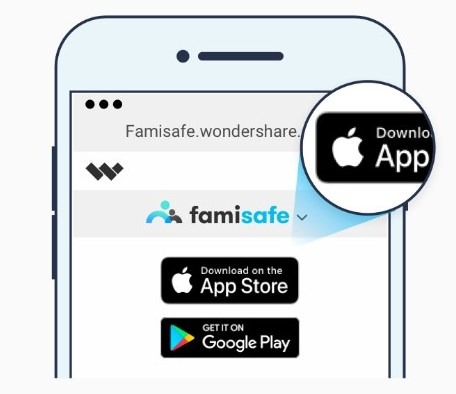
Step 3: Now, you have to do some settings on your kid’s as well as your phone.
On your kid’s iPhone:
- Open the FamiSafe app and sign in to your account.
- Choose identity as a Child and enter your child’s name & age.
- Grant all necessary permissions to the app.
On your kid’s Android Phone:
- Open the FamiSafe app and sign in to your account.
- Choose identity as a Child and enter your child’s name & age.
- Grant all necessary permissions to the app as shown in the below figure.
On your phone-
- Open the FamiSafe app and sign in to your account.
- Choose identity as a Parent.
- Connect to your child’s device.
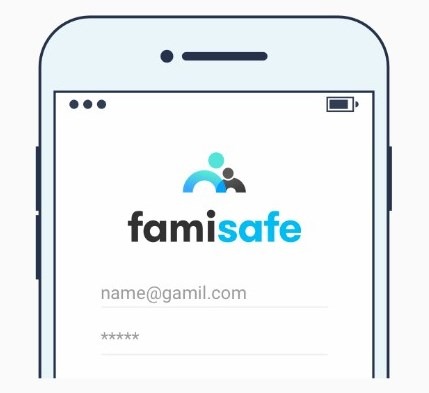
Step 4: Once everything is done, you can now start controlling your kid’s phone remotely from your own phone.
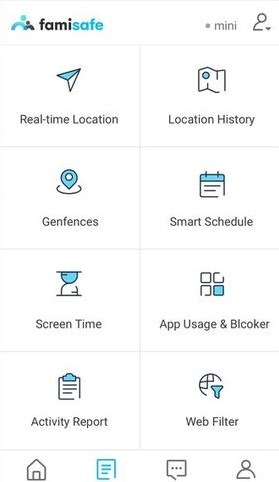
2. Qustodio Parental Control Software
The list of the best free parental control software is incomplete without mentioning Qustodio. This one is designed to protect your child on the go. With Qustodio, you can keep a close eye on your kid’s online activities to protect them from potential risks.
Features & Functions:
- Schedule time limits for apps & games or block unwanted apps.
- Monitor what your kid searches for & watches on YouTube.
- Monitor time spent by your child on social media apps like WhatsApp.
- Block inappropriate content.
- Schedule time limits for internet usage on your kid’s device.
Compatible OS: Android, iOS, Mac, Windows, and Kindle.
Here’s a quick guide on how to use Qustodio parental control:
Step 1: Go to Qustodio’s official website and register for your Qustodio account.
Step 2: Download and install the Qustodio app on your kid’s Android device from the Google Play Store or iPhone from the App Store.
Step 3: Now, click “I have an account” and do some settings on your kid’s phone.
- Open the app and enter your account details to log in.
- Set up the profile.
- Allow the permissions the app will request.
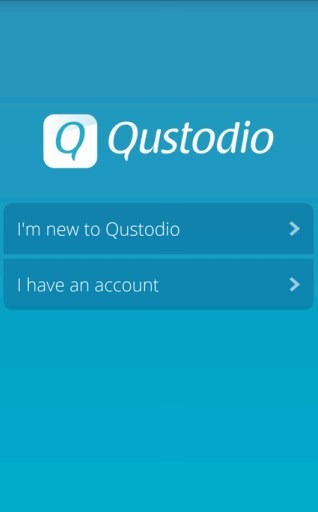
Step 4: Finally, you can now install the app on your device and log in with your account to start tracking your kid’s activities remotely from your phone.
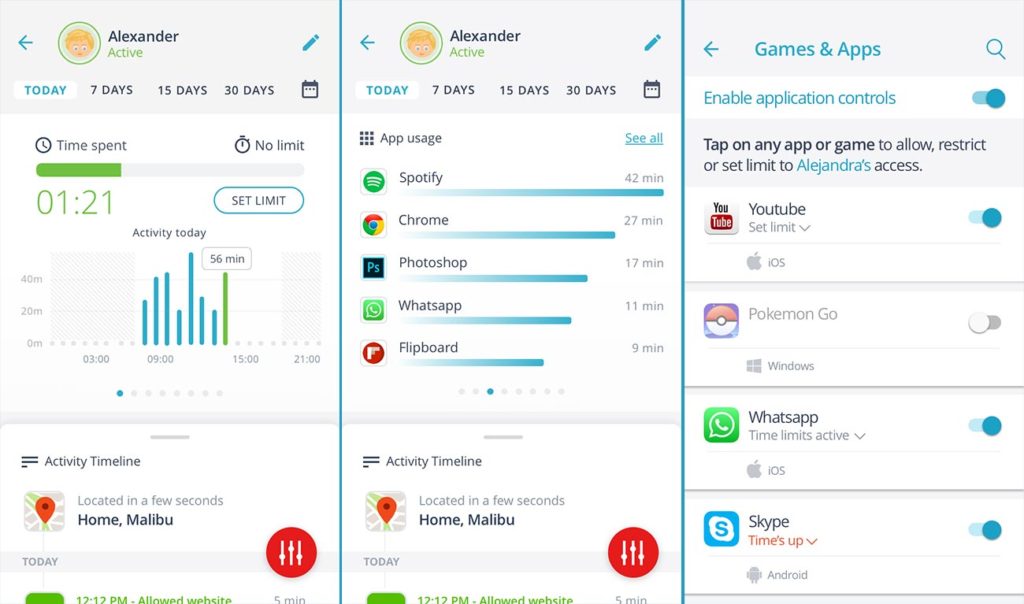
3. FamilyTime Parental Control Software
FamilyTime is one of the most powerful yet free parental control apps for Android and iPhone. With the help of it, you can easily and quickly track your kid’s phone activities. This one even lets you prevent your kids from uninstalling the FamilyTime.
Features & Functions:
- Block any unwanted apps or websites.
- Limit screen time on your kid’s smartphone during bed or dinner time.
- Instantly monitor real-time location and location history.
- Monitor your kid’s browsing history, text messages, and calls.
- Track the time spent by your kid on apps.
Compatible OS: Android and iOS
Here’s a quick guide on how to use FamilyTime:
Step 1: Go to the FamilyTime official website and register for your FamilyTime account.
Step 2: Go to Google Play Store if your kid’s phone is Android or App Store if it’s iPhone. And look for the Familytime Jr. app. Download and install the app on your kid’s device.
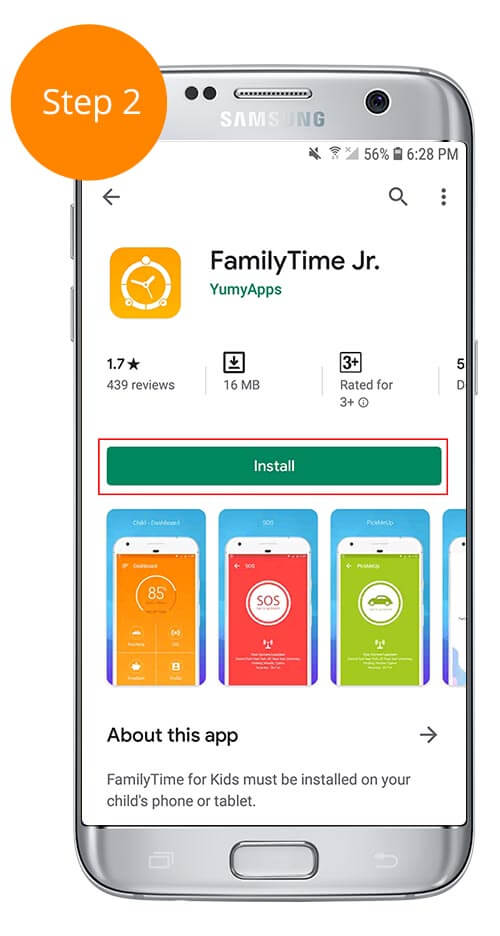
Step 3: Open the app on your kid’s phone and set up your child’s profile after you log in to the app using your FamilyTime account.
Step 4: Finally, you can download and install the app – FamilyTime Parental Control on your phone. Sign in to your account to start monitoring your kid’s phone activities.
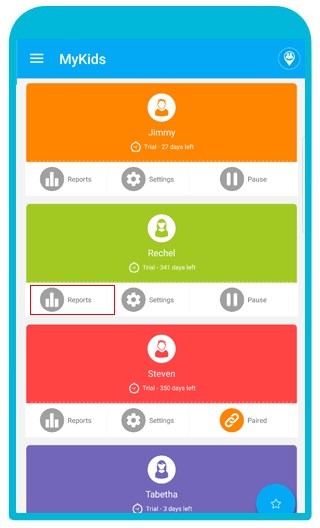
The Other 7 Free Parental Control Software Recommended
What are others to consider? Well, the following are the other 7 free phone monitoring apps for parents recommended to use.
1. SocialShield
SocialShield is highly recommended for parents who are concerned about their child’s activity on numerous social media platforms. It offers a 360-degree view of your child’s social network activity. It is a fully web-based service so there is no need to install it on your system as everything is stored and recorded online.
Here’s how to use it:
- Register in the Avira SocialShield app through your Facebook account.
- Add your kid’s Facebook, Google+, Twitter, or FormSpring account.
- The main window shows you all activities along with a safety dial demonstrating red/yellow/green colors to report the kid’s over reputation score.
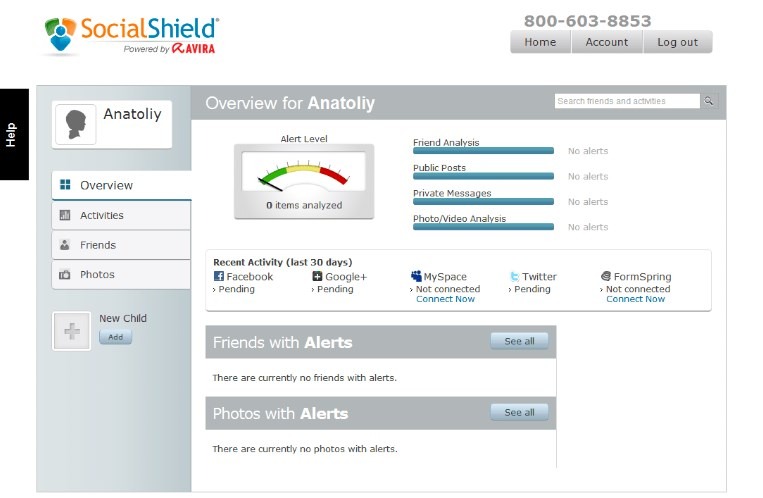
2. Windows Live Family Safety
For parents majorly using Windows devices, Windows Live Family Safety is recommended as the best free parental control software for PCs. Use it to schedule screen time, check your kid’s online activities, get real-time location updates, and a lot more.
Here’s how to use it:
- From Microsoft’s official website, download the Windows Live Family Safety installer.
- Sign in to your primary Windows Live account.
- Choose the Windows accounts you like to monitor on your system.
- Click “familysafety.live.com” to start personalizing and using parental controls.
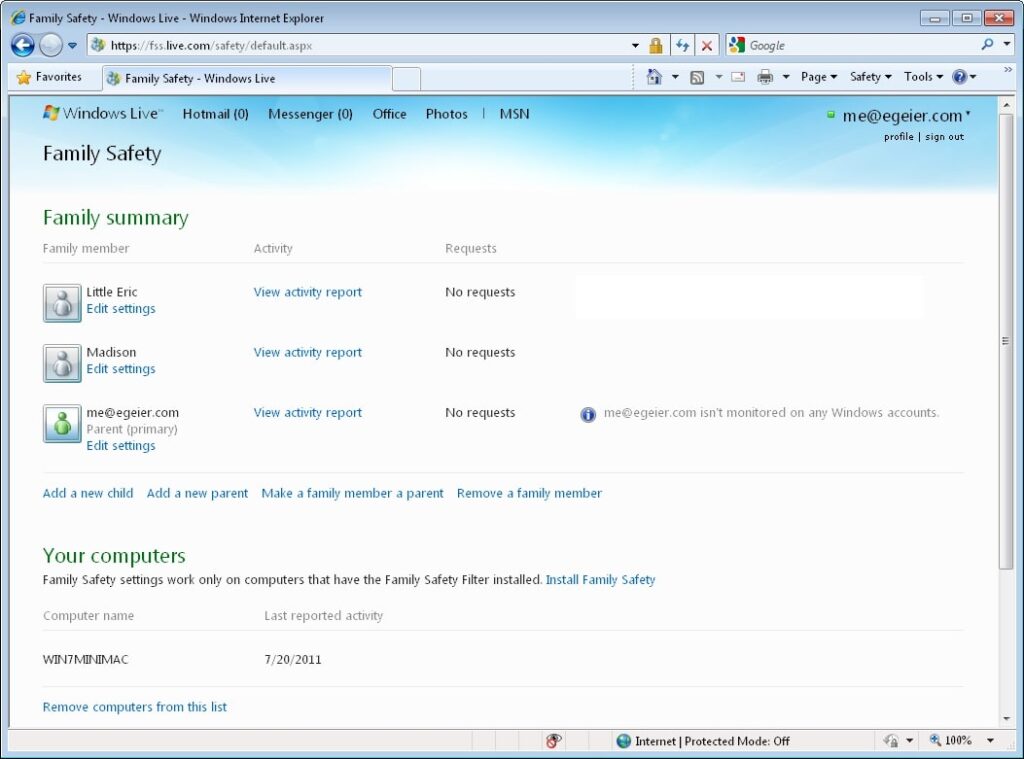
3. Norton Online Family
Without a doubt, Norton is one of the most well-known terms in security and there is no exception when it comes to their best parental control software. You can track numerous activities of your dear ones in one place. Unlike others, it has advanced features such as time-tracking, location supervision, social media supervision, etc.
Here’s how to use it:
- With Norton Online Installer, you have to create an account with Norton that needs an email and passcode.
- Next, you need to create profiles for each system user you like to monitor.
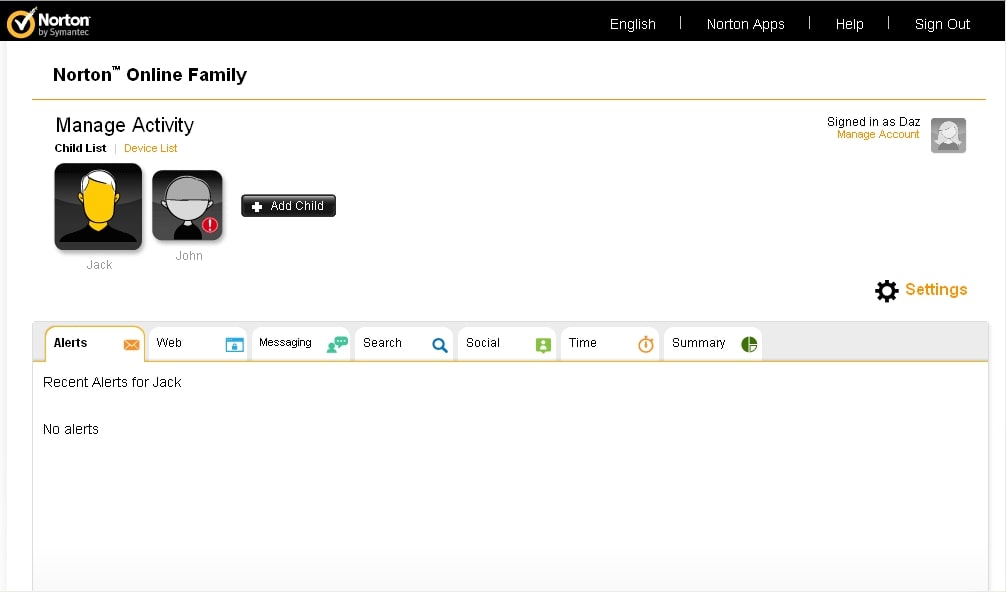
4. MinorMonitor
One of the free parental control apps will save you resources and time while making you a better parent. It comes up with a social media monitoring feature to protect your child from cyberbullying or inappropriate content. Thanks to its timely and in-depth visual reports, you are certain to get a complete analysis of your child’s activity on Facebook
Here’s how to use it:
- Create your MinorMonitor account.
- Add your kid’s Facebook account details.
- Finally, you can monitor numerous activities on your kid’s Facebook account.
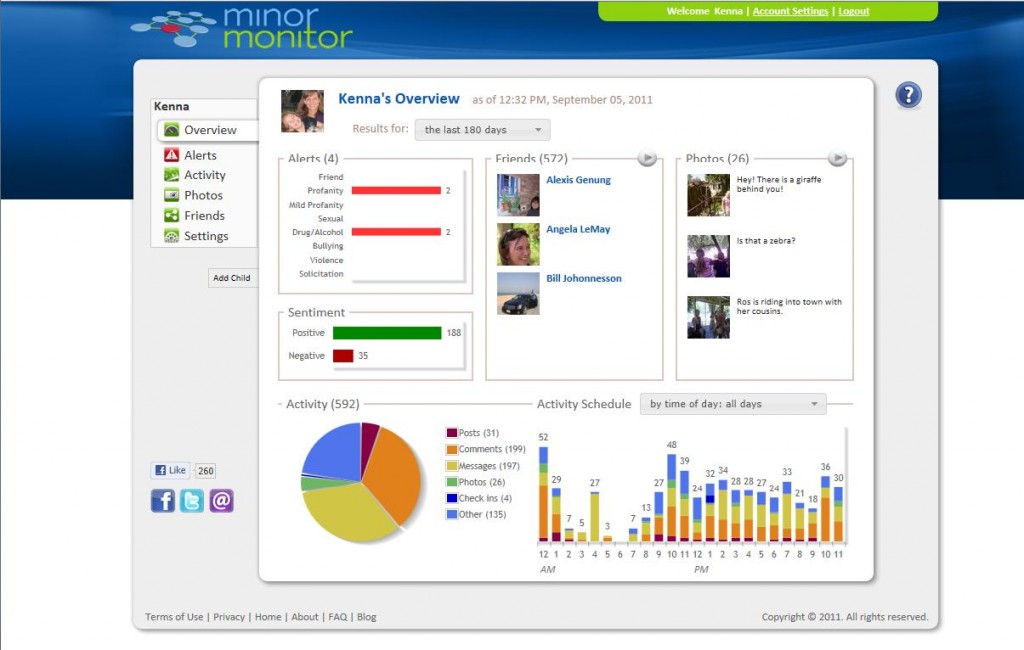
5. Family Shield from OpenDNS
Well, OpenDNS is one of the most reliable security platforms. Recently, they have introduced Family Shield, which is their free parental control app available to use. It can automatically block unwanted sites or filter inappropriate content, preventing you from the hassle of monitoring everything regularly.
Here’s how to use it:
- Install it on any device that your dear ones use.
- Do OpenDNS configurations for the device you have selected to get started.
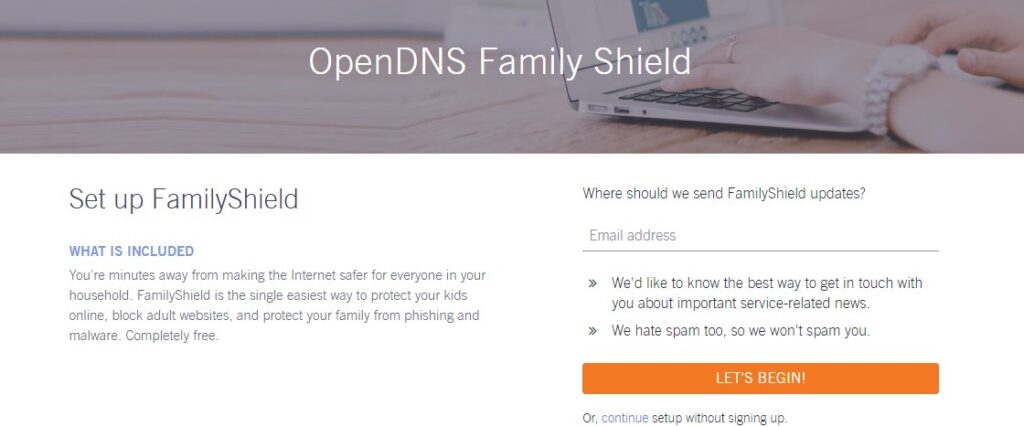
6. Kidlogger
Looking for the best free parental control app for Android, iPhone, Windows, and Mac? Kidlogger is the recommended one to use. Use it to keep a close eye on your child’s activities. It even comes with a time monitoring feature that helps you limit internet usage or device usage with ease.
Here’s how to use it:
- Create your Kidlogger account
- Download and install Kidlogger on the target device.
- Once you set up everything, you can turn to KidLogger.net to start monitoring the target device.
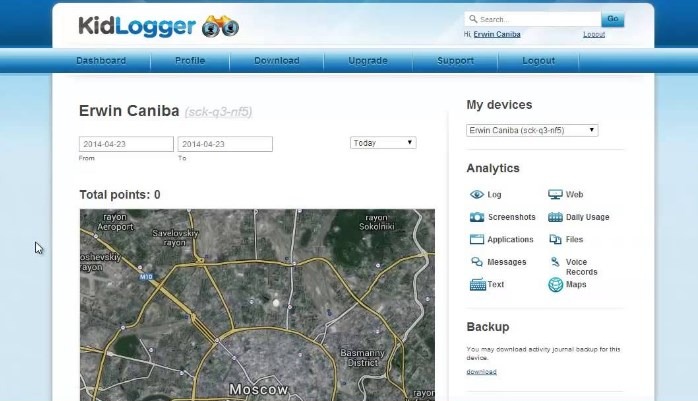
7. Spyrix Free Keylogger
Keylogger is a free parental control app by Spyrix. With it, you can remotely track your kid’s activities. It can capture timely screenshots, making it easy for you to do prompt surveillance on your child. Moreover, it gives a comprehensive report of all applications running on your kid’s system.
Here’s how to use it:
- Install the program on the system that you like to monitor.
- Set up everything like an account.
- Once you set up everything, enable online monitoring through any web browser.
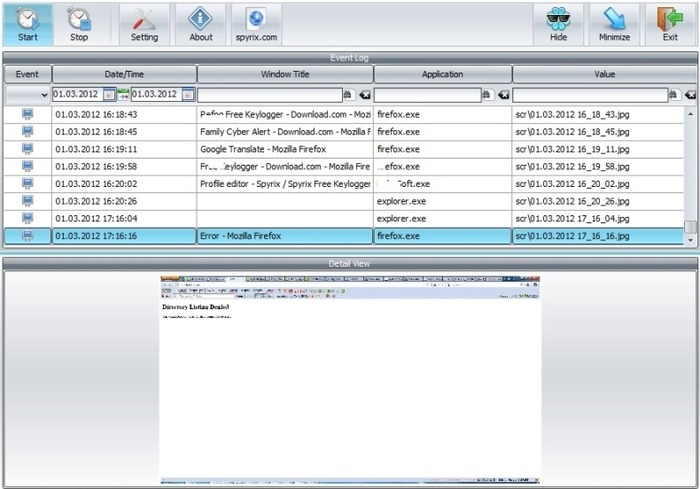
Conclusion
One thing is certain using the right parental monitoring app can help you create a safe environment for your kids. We’re done with our part. Now, it’s your turn to pick the parental control software from the above list that suits your requirements.
>> Click here to learn more posts about parental control.
- xMobi Review 2024: Is It Effective and Legit? - January 29, 2024
- uMobix Review 2024: Is It Any Good? - November 3, 2023
- 5 Best Instagram Spy Apps for Android and iPhone (2024) - October 24, 2023
