“Can someone tell me how to see call history on iPhone? I have recently got a new iPhone, but can’t seem to access my call logs now.”
Introduction
If you are also new to the iOS ecosystem, then you can have a similar query about viewing iPhone call history. Although iOS devices are extremely easy to use, users can sometimes find it hard to navigate things at first. Besides that, some people also wish to learn how to view call history on iPhone remotely. Don’t worry – in this guide, I will list three different solutions to check the iPhone recent call history for your device as well as someone else’s iPhone.
Don’t Miss:
- How to Monitor Snapchat for Free: 6 Snapchat Spy Options You Must Try
- Top 8 Apps to Monitor Snapchat on iPhone [2024]
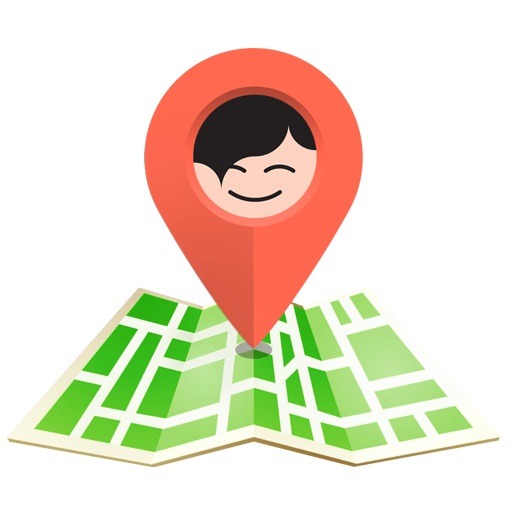
The Direct Method to View iPhone Call History
I’m going to start our guide with the standard method to use the Phone app on iPhone to view its call logs. By default, your device would store details of up to the last 120 days regarding incoming, outgoing, and missed calls. If you can physically access your device, then just follow these steps to learn how to view call history on iPhone.
Step 1: Launch the Phone app
Firstly, just unlock your iPhone and tap on the Phone app icon from its home. You can find its green icon on the main navigation bar or the app drawer.
Step 2: View iPhone Call History
As the Phone app is launched, just tap on the “Recents” section from the bottom panel. This will automatically display the iPhone’s recent call history that you can scroll to further check.
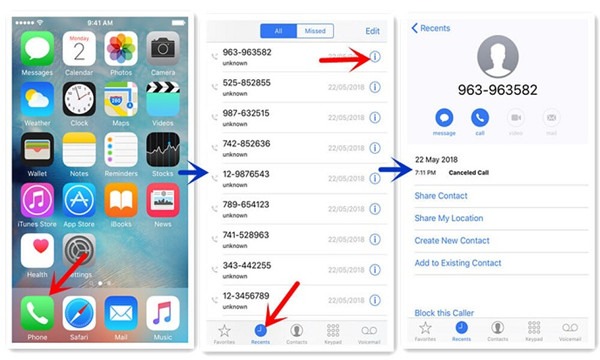
If you want to know about a caller, then tap on the info (“i”) icon adjacent to the number. This will display the existing details about it or you can just save the contact form here.
Step 3: Delete an Entry from Call Log (Optional)
Besides that, if you want to delete an entry from your iPhone call history, then tap on the “Edit” button from the top. Now, just tap on the delete (red minus) icon, and the entry will be removed from the call logs.
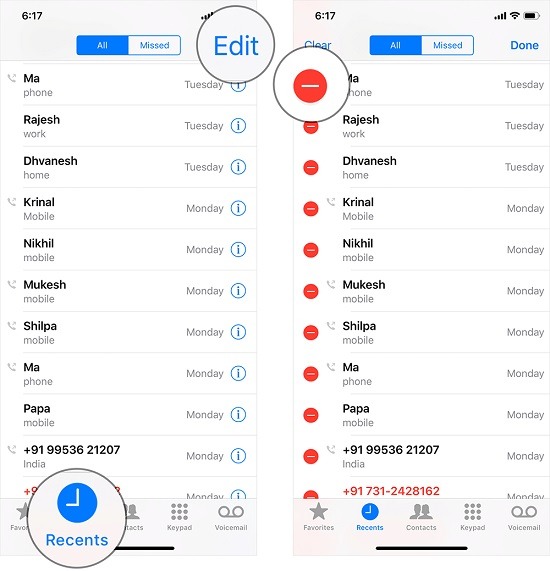
How to View iPhone Call History Using iCloud Sync
You might already know that we can link our iPhones with an iCloud account. Since Apple gives free 5 GB storage to every iCloud account, we can use it to sync our call logs. Later, we can restore our contacts and call logs to any other device or access them from its website. You can follow these easy steps to extract iPhone call history using iCloud.
Step 1. Turn on the iCloud backup
To access your contacts in iCloud, you need to make sure that the backup feature is enabled. To do this, just unlock your iPhone go to Settings > iCloud > Backup, and turn on the iCloud Backup feature. You can also sync your contacts to iCloud from here.
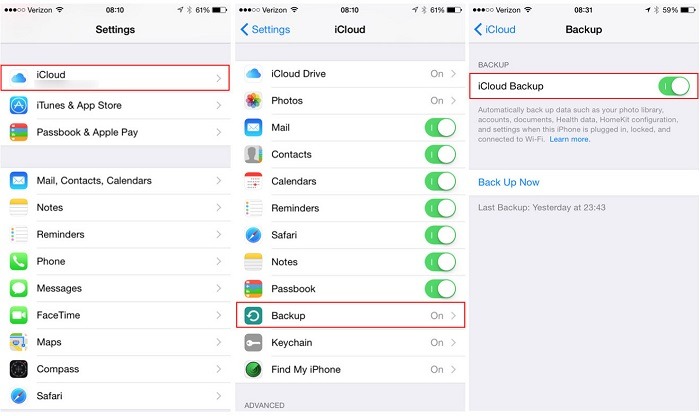
Step 2. Go to iCloud’s website
Once your call logs are synced, you can access them by visiting your iCloud account. Just go to the official website of iCloud on any device and log in to your account.
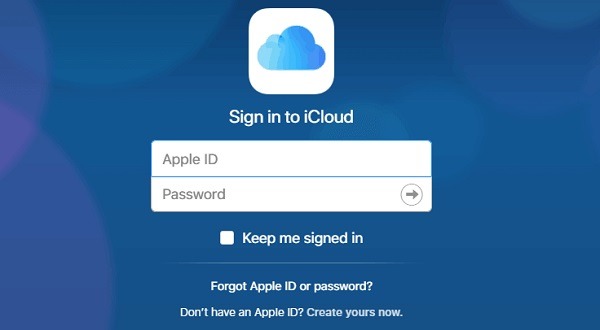
From its home, you can go to the feature to view your call logs or saved contacts. For instance, if you visit the “Contacts” section, then you can view the saved details of every contact. Furthermore, you can go to its settings to export your contacts as a vCard file.
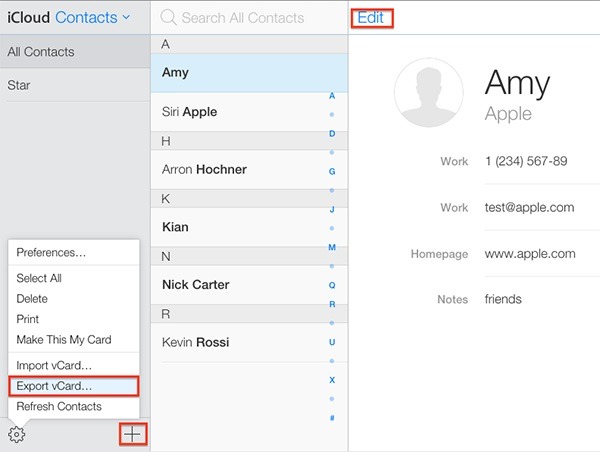
Step 3. Use an iCloud backup extractor
If you want, you can also use an iCloud backup extractor to access your call logs from a saved backup. Just use any reliable third-party application, log in to your iCloud account, and access the saved call logs from a previous backup.
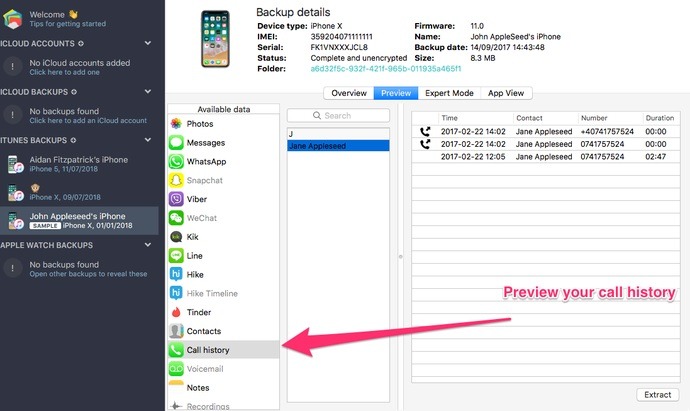
How To View Someone Else’s iPhone Call History with Cocospy
While you can follow the above-listed techniques to view your own iPhone call history, sometimes we wish to check the call logs of others. For this, you can try the iPhone tracker by Cocospy which will let you know extensive details regarding their call history. Without the need to jailbreak the target iPhone, you can remotely keep an eye on their call logs.
- Cocospy will extract details about all the incoming, outgoing, and missed calls on the device and display them on its dashboard.
- Apart from their numbers, it will also display the saved name of the contact, the timestamp for each call, its duration, etc.
- Even if they have later deleted the entry from their call logs, you can still access it on Cocospy.
- The application will automatically detect the top 5 callers for the device and will display their details for you.
- There is no need to jailbreak or even physically access the iOS device to use Cocospy. Also, the targeted user won’t know that you can view iPhone call history remotely.
You can follow these simple steps to check anyone’s iPhone call history remotely using Cocospy.
Step 1. Create your Cocospy account
To get things started, you can just visit the official website of Cocospy and create your account. Just enter a valid email ID, set a strong password, and buy your Cocospy subscription. When asked about the type of target device (iPhone or Android), select “iPhone” and continue.
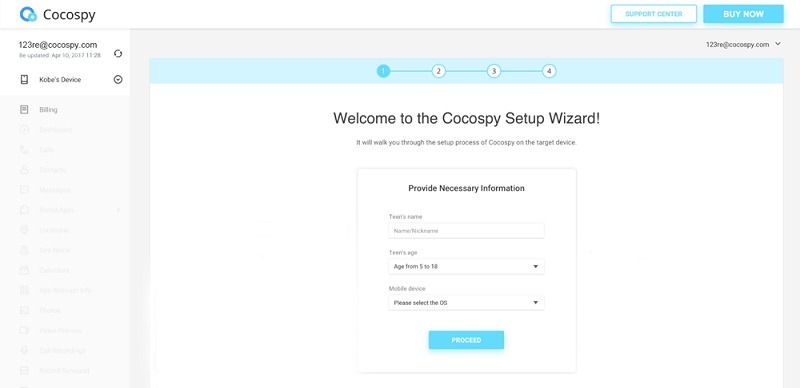
Step 2. Log in to the linked iCloud account
When you select iPhone as the type of target device, you will get the following screen. Here, you need to enter the iCloud credentials for the same account that is already linked to the target iPhone. Just make sure that the iCloud backup option on the device is enabled beforehand.
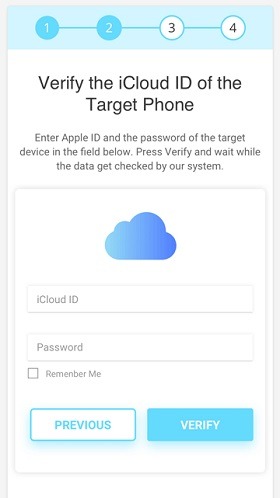
Once you have logged in to their iCloud account, you will get a list of the saved backup files. You can just select an appropriate iCloud backup to extract from here.
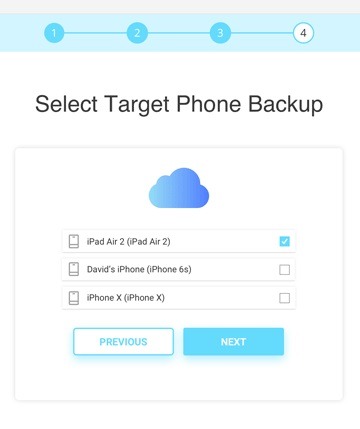
Step 3. View iPhone Call History Remotely
That’s it! Now you can just go to your Cocospy dashboard on any device whenever you like. From its sidebar, click on the “Calls” option to get in-depth iPhone call history records listed. To save time, you can filter results from here for any particular day or even enter the contact’s name/phone number on the search bar.
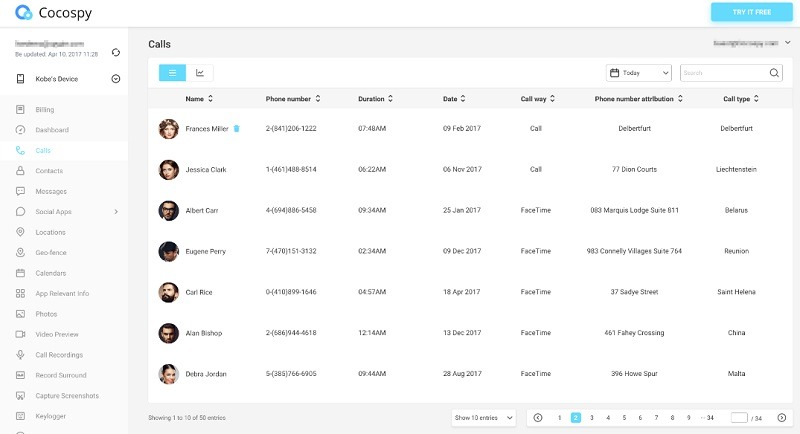
Conclusion
That’s a wrap, folks! Now when you know three different ways to see call history on iPhone, you can easily meet your requirements. In this guide, I have first listed a direct solution to view the iPhone call history for your device. However, if you want to view someone else’s iPhone recent call history, then you can use Cocospy instead. It is one of the best iPhone device trackers that would extract all the recorded call logs without jailbreaking or letting the other user know.
Click here to learn more posts about phone monitoring.
- xMobi Review 2024: Is It Effective and Legit? - January 29, 2024
- uMobix Review 2024: Is It Any Good? - November 3, 2023
- 5 Best Instagram Spy Apps for Android and iPhone (2024) - October 24, 2023
