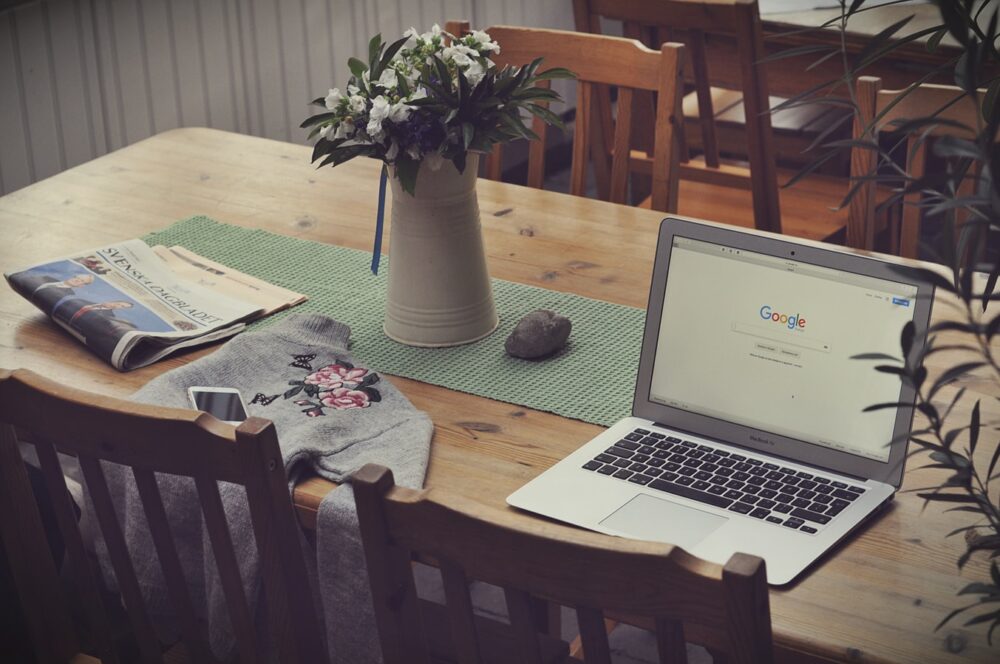If you’re in a relationship and trying to determine whether your spouse is cheating on you or not. Whatever the case is, the good news is that you’re in the right place. Recently, we got several queries from users about how to check private browsing history in Google Chrome. That’s why we came up with this post to help them learn how to view Chrome private browsing history without much hassle.
Don’t Miss:
- How to Check the Call History of Mobile Number
- How to Check Call History Online for iPhone or Android
- 3 Best Call Monitoring Software to Monitor Call on Cell Phone
About Private Browsing History in Google Chrome
Every web browser including Google Chrome keeps a record of every website visited by the user. The browser history enables you to track the previously visited websites by simply clicking their link from your browsing records. When you enable private browsing or Incognito Mode in Chrome, you can browse websites without leaving a trace of your browsing history. Any history, search terms, or cookies within this feature will not be recorded by the system.
The private browsing feature may frustrate parents as kids can use this feature to check some dangerous websites such as gambling, porn, or even more. That’s why most of the queries we receive are from parents who want to ensure their kid’s safety by checking their kid’s private browsing history. Fortunately, there are some ways to help you get the job done.
Pros & Cons of Private Browsing
Before you learn how to view Chrome history, we recommend you first have a solid understanding of both the pros and cons of private browsing;
Pros:
- The primary benefit of private browsing is that it helps you protect your privacy. That’s because no history is recorded in your browsing session, thus nobody can view what you’re searching online.
- This feature comes in handy if you’re buying something online for Christmas presents for dear ones, planning a surprise event, or online banking through a shared computer.
- Most of us use more than one Google Account. When you would like to access both accounts at once, it’s impossible to use them through normal browsing. Thus, you can enable private browsing to sign in to multiple accounts.
Cons:
- The biggest hassle that comes with Incognito mode is that kids know about it. Internet safety has always been the main concern for parents, and you have to ensure that you know what your kid is doing online, what content they’re accessing, and who they talk to.
Considering the downsides of using private browsing, it is understandable why people especially concerned parents want to view browsing history Chrome.
How to View Private Browsing History Chrome
If you look online at how to check Chrome private browsing history, then you would probably find so many ways. But, the thing is that only a few of them really work. Fortunately, you’ve come to the right place. Below are the two most powerful solutions when it comes to viewing Google Chrome private browsing history. So, let’s have a look at them.
Check Chrome History with mSpy
Keeping your kid safe from unwanted content is an imperative step to keeping their moral values. However, being a parent, you can’t always grab your child’s phone every time and view their private info one by one. As there are all kinds of individuals who may expose your kid to harmful content, that’s why it’s better to prevent such access.
mSpy is one of the leading mobile phone monitoring tools out there. It even comes in handy to check Chrome private browser history. Indeed, it is even known as the most reliable parental control solution with many powerful features. With the help of mSpy, you can track what websites target user visits online. You can monitor and store each activity taking place on the target’s Chrome browser.
In addition, it comes in handy for parents as it can help them protect their kids from objectionable content through website blocking features. With mSpy, you can do the following tasks:
- Tracking online activity
- Filter web content
- View time and date stamps
- Check browsing history
- Support for both Android and iPhone.
Are you ready to try mSpy to view browsing history Google Chrome Browser? If yes, then follow the below step-by-step guide:
Step 1: Go to the official website of mSpy and click on “Try Now” to create your account. Once you create the account, you’ll get the mail.
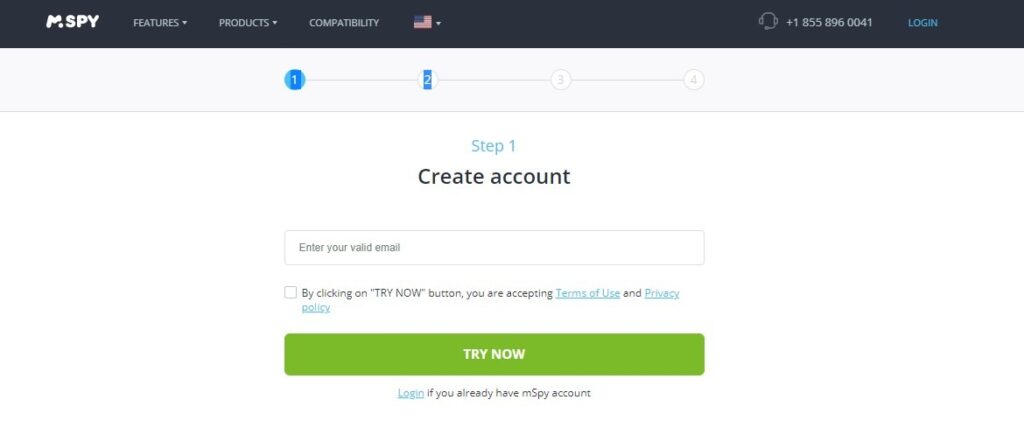
Step 2: Open the received mail to sign in to your mSpy cPanel and select the target device to proceed further.
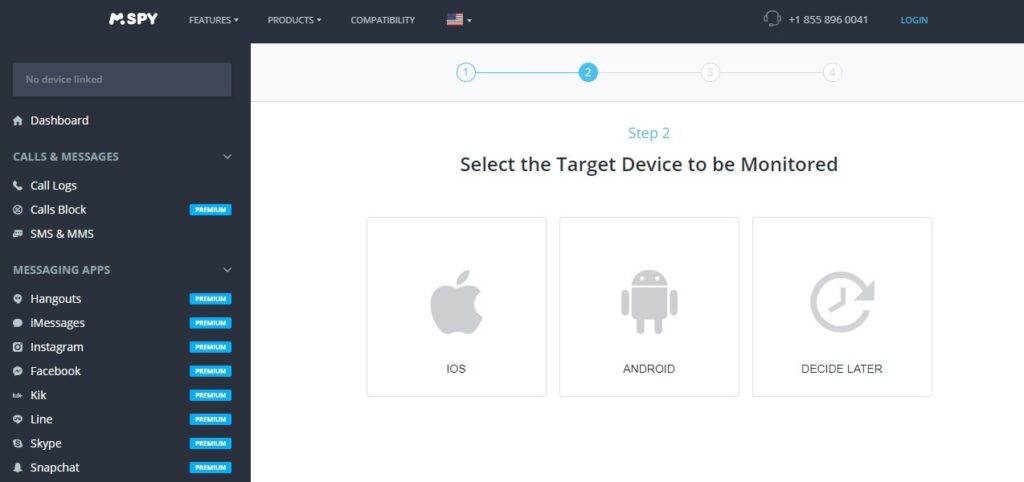
Step 3: From the software’s cPanel itself, download the stable version of the software, note down your license key, and start the installation. Within the installation interface, you need to enter the license key and account ID to complete the installation process.
Step 4: Let the software fetch all the info on the target device it can take 20 minutes, so be patient.
Step 5: From your mSpy cPanel, choose the browsing history section and find private browsing history.
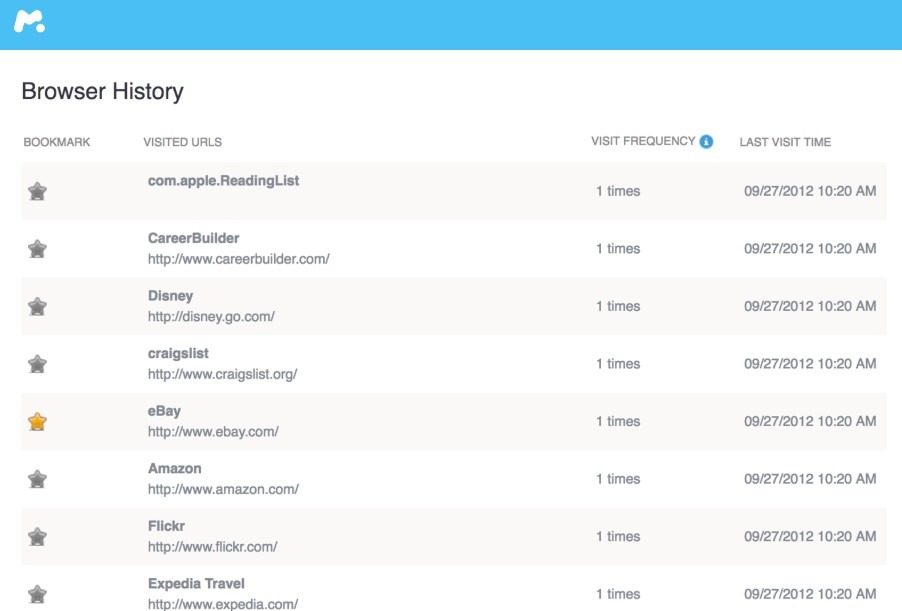
Besides helping you view private browsing history, mSpy can even help you monitor other activities of the target device, which include text messages, location, apps, etc.
Check Chrome History with Cocospy
Another powerful solution to view browsing history Google Chrome is Cocospy. It is one of the most popular website history trackers out there. Indeed, it always comes into the picture when it comes to parental control, monitoring, and remote surveillance.
With the help of Cocospy, you can get detailed information on the browsing history of the target device. Whether you’re a parent who wants to check what your kids are doing online or an employer who wants to protect their business interests, Cocospy comes in handy.
With the help of this software, you can do several tasks:
- Check most-visited websites
- Read brief website descriptions.
- View bookmarks and timestamps
- Compatible with both iPhone and Android.
Are you ready to use Cocospy? If your answer is yes, then follow the below step-by-step guide:
Step 1: Go to the official page of Cocospy and create your account.
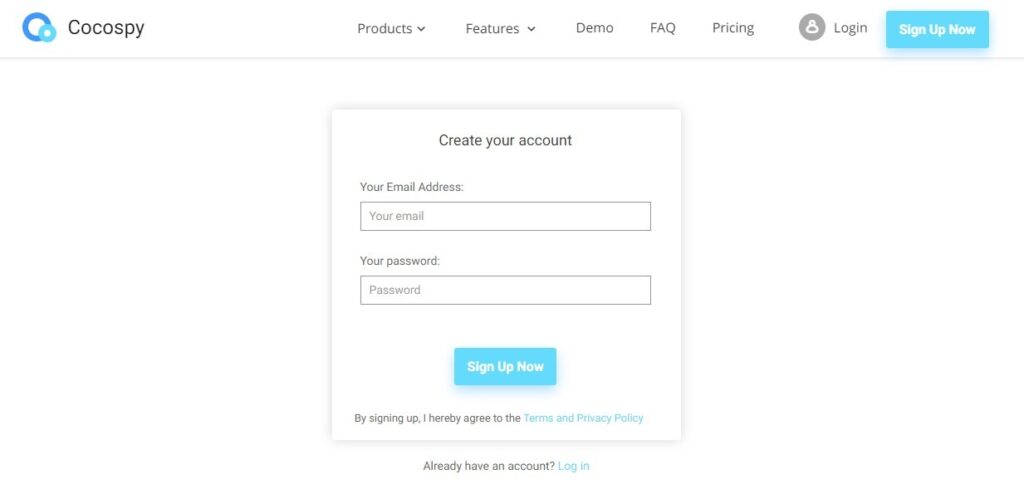
Step 2: In a while, you will receive login details to download the app on the target device.
Step 3: Once the app is installed on the target device, you can sign in to your Cocospy account to access the dashboard and begin checking the target’s browser history from the “Browser History” tab.
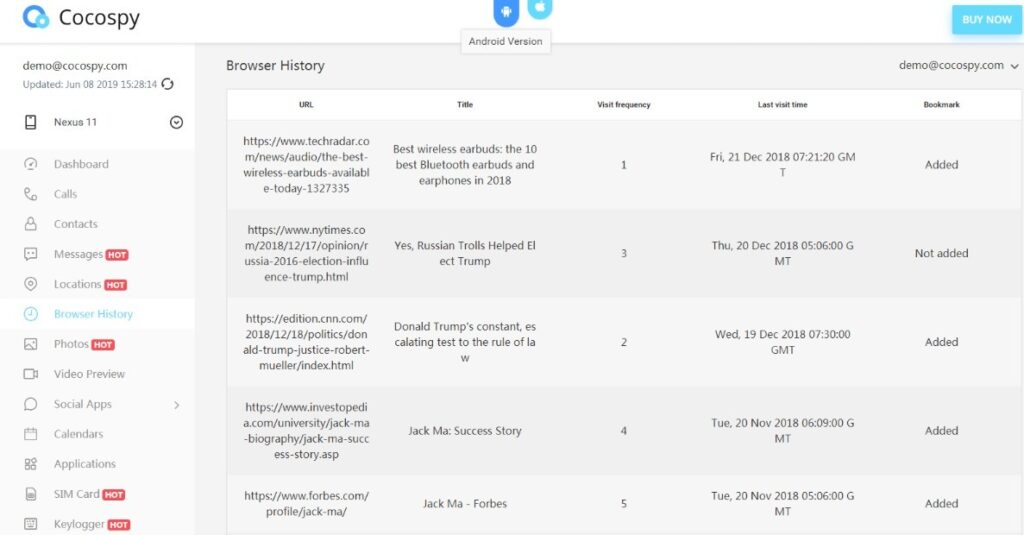
Conclusion
That’s how to view private browsing history Chrome. As you can now see, checking someone’s private browsing history is not as challenging as it seems. All you need is the right and powerful solutions like mSpy and Cocospy to get the job done with ease.
Click here to learn more posts about phone monitoring.
- xMobi Review 2024: Is It Effective and Legit? - January 29, 2024
- uMobix Review 2024: Is It Any Good? - November 3, 2023
- 5 Best Instagram Spy Apps for Android and iPhone (2024) - October 24, 2023