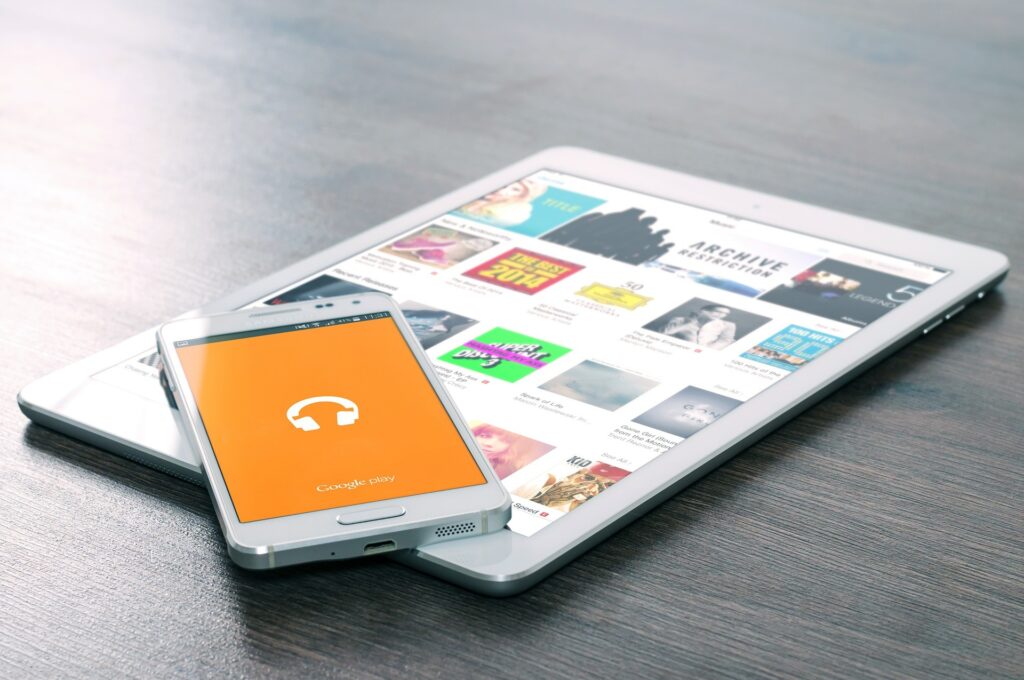“How to know details about someone else’s Samsung internet browser history? My 12-year-old is using a Samsung smartphone, and I want to find out what type of content he is accessing through the internet. Is there any safe and private way to know Samsung internet history?”
Smartphones usually store the internet history of the users for their convenience. It makes accessing certain websites or platforms much more comfortable. Android phone brands such as Samsung arrange for sufficient security measures to prevent other individuals from accessing the browser history.
It is the reason why the prospect of accessing the internet browser history of someone’s Samsung smartphone is quite challenging. Fortunately, some handy cellphone spy apps can allow you to view the target Samsung phone’s internet browsing history.
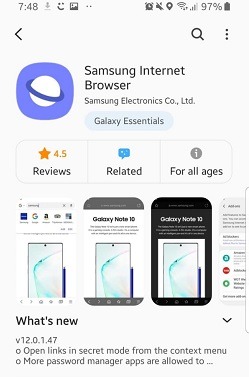
You can learn the technique to access the Samsung Internet browser history by merely following our guide and the instructions stated below.
>> Don’t Miss:
- Top 10 Reliable & Free Software for Employee Monitoring 2024
- 5 Best Snapchat Monitoring Apps in 2024
- Top 8 Apps to Monitor Snapchat on iPhone [2024]
How Do I Find History on My Samsung Internet Browser?
Samsung Galaxy phones offer a default web browser that is quite intuitive and secure. It allows you to connect with your Samsung account to sync relevant data. Much like any web browser, it will also record your browsing history. Such a practice allows you to access your favorite website quickly and efficiently.
You can also check your browser history through the browser app. If you wish to view your Samsung internet browsing history, then follow the list of steps stated below:
- Tap on the icon of the Samsung Internet browser to open the app on your smartphone;
- Once you can see the interface of the Samsung Internet browser, tap on the menu icon and proceed to the next step;
- You will see various features of the browsers. Tap on the History button to access your internet browsing history;
- The Samsung Internet browser will allow you to delete your history. You can search for specific websites from the list as well.
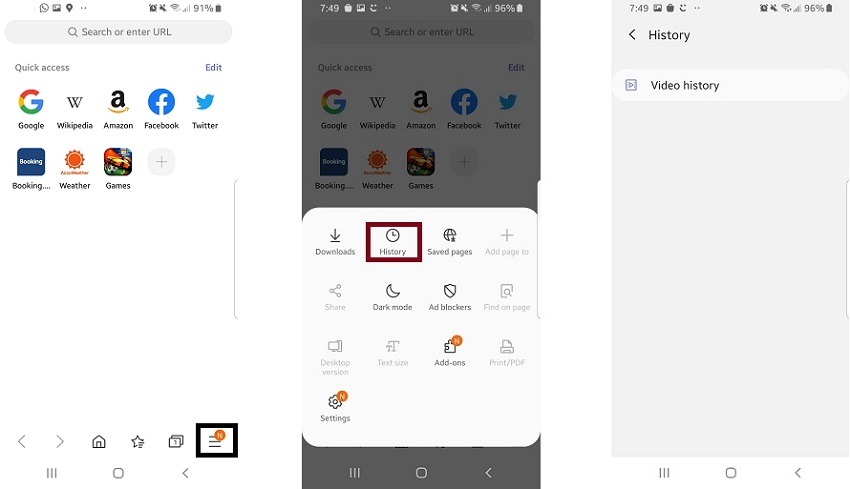
Now you know the method of how to view the browser history from your own Samsung phone. In the next section of the article, we will discuss the basic technique of checking someone else’s Samsung internet history using a third-party smartphone spying app.
How to Check Someone’s Samsung Internet Browser History with Hoverwatch
Cellphone monitoring apps or services are very capable of accessing data from any phone, not just Samsung. These apps will allow you to view what type of content the other person is consistently accessing from their Samsung Internet browser.
Besides, it isn’t the only thing such apps can do. The smartphone spying apps will display the target phone’s call history, real-time location, and social media activities.
Hoverwatch is the app we recommend to check someone else’s Samsung internet history. Moreover, the app will record the call occurring on the target phone. You can also track the other person’s social media practices on apps like Snapchat, Instagram, and WhatsApp.
Your identity will remain completely safe, thanks to Hoverwatch’s stealth mode. You can easily track as many as 25 devices at once with the Hoverwatch phone tracking app. You can do that without having to root the target Samsung phone.
Here are the steps to use the Hoverwatch cellphone monitoring app to view someone else’s Samsung Internet browser history.
Step 1: Sign Up for the Hoverwatch Internet History Tracking app for Samsung
Firstly, you are required to sign up on the platform, which you can do by accessing the website of Hoverwatch. After that, you have to purchase one of three subscription plans for the Hoverwatch spying app.
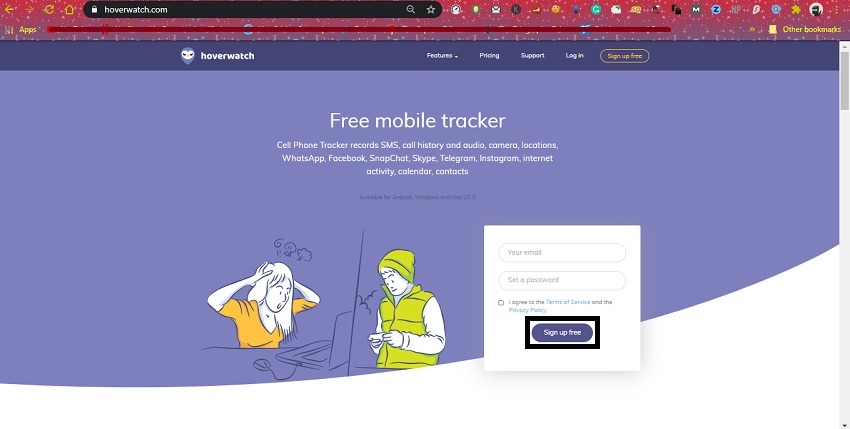
Step 2: Download the Hoverwatch Tracking app on the Target Samsung Device
Now, get a hold of the target Samsung phone and download/install Hoverwatch on it. You can add the app by adding your online account details. The stealth mode will be activated immediately. It will prevent the phone’s owner from suspecting that they are being spied on.
Step 3: Access the Control Panel from your Hoverwatch Online Account to Track Samsung Browser History
Open the Hoverwatch online account from the PC. You will be able to see the control panel of the spying app. From there, the platform will allow its subscribers to keep track of the following things:
- Samsung Internet browser history;
- Call and SMS history;
- Social Media activities;
- Selfies and Multimedia;
- Contact log.
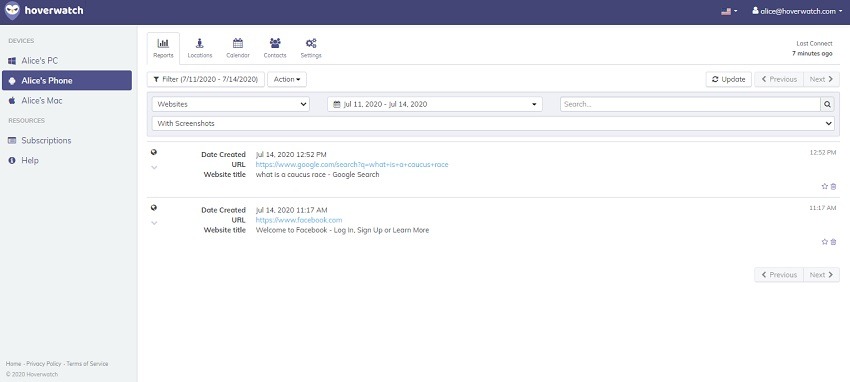
The browser history section of Hoverwatch will tell you when the website was visited, its URL, and website title. It will be enough for you to access the webpage yourself, from your device.
Conclusion
Now you know the quickest and most secure method to view someone else’s Samsung internet browser history with Hoverwatch. The app will perform the job without asking you to change any settings on the target Android phone. The multiple smartphone tracking features of the app make it all the better. You can share this guide with anyone amongst your family and friends who wish to keep track of their child’s Samsung internet history.
>> Click here to learn more posts about phone monitoring.
- xMobi Review 2024: Is It Effective and Legit? - January 29, 2024
- uMobix Review 2024: Is It Any Good? - November 3, 2023
- 5 Best Instagram Spy Apps for Android and iPhone (2024) - October 24, 2023