If you have a Samsung device and you don’t want to lose it, then you must take the assistance of a Samsung phone locator. This will help you locate your Samsung phone remotely and find your or someone else’s device in case of an emergency. Alternatively, these techniques can also help you keep an eye on someone’s whereabouts. Without much ado, let’s get to know how to locate a Samsung phone in 6 different ways in this post.
Don’t Miss:
- 5 Best Employee GPS Tracking Apps in 2024
- Track Samsung Tablet with Three Easy Methods
- Top 7 GPS Tracker for Android Phone in 2024
What’s the Need for a Samsung Phone Locator?
Ideally, with the help of a Samsung phone locator, you would always know the whereabouts of your device. In case your device gets lost or is stolen, then you can always check its real-time whereabouts using a reliable tool. Besides that, you can also locate the Samsung phones of your kids, spouse, friends, parents, or anyone else. This would further help you track your loved ones without calling them.
How To Locate A Samsung Phone: 6 Different Techniques
While there are plenty of ways to locate a Samsung phone, I have handpicked the 6 most reliable methods right here.
1. Find My Mobile
Find My Mobile is the official solution provided by Samsung to locate your Samsung device. For this, you just need to connect your phone to your Samsung account. Whenever it is lost, just go to its official website and locate your device. You can follow these steps to learn how to locate a Samsung phone.
Step 1: Active your Samsung account
Make sure that the Samsung phone locator feature is connected to an active Samsung account. For this, go to Settings > Lock Screen and Security > Find My Mobile and connect it to your Samsung account.
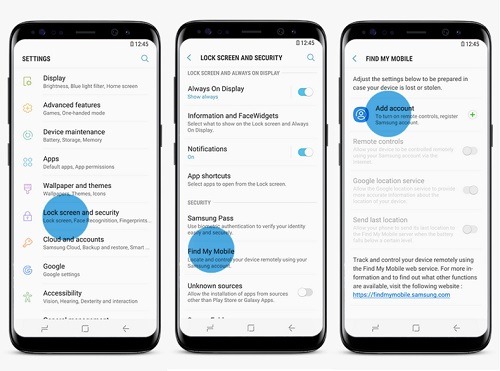
Step 2: Locate your Samsung phone
Whenever your device gets lost, just go to the official website of Find My Mobile (findmymobile.samsung.com) and log in with your account credentials.
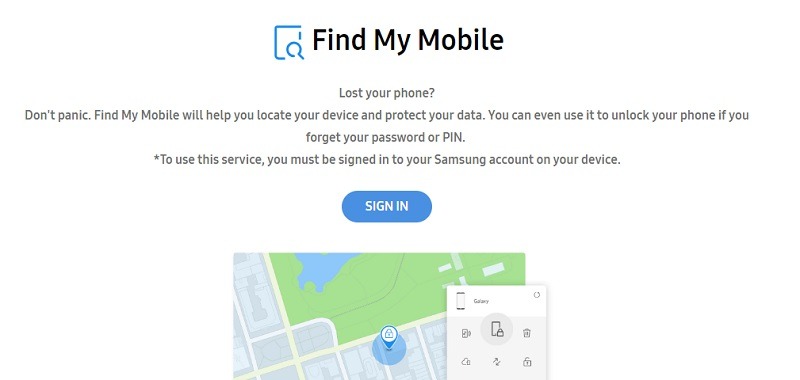
Now, from the sidebar, select the phone that you wish to monitor to get different options. Click on the “Locate my mobile” button and its exact location will be loaded on a map-like interface on the right.
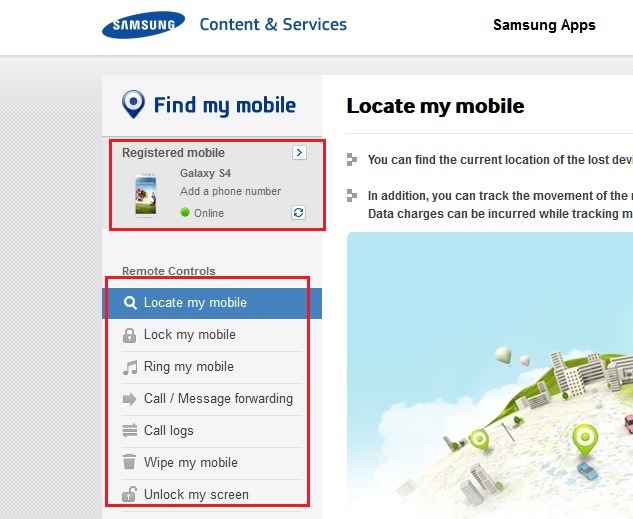
2. Find My Device
Apart from Samsung, you can also use the native feature of Google to locate Samsung phones. The Find My Device feature can be found in your phone’s settings or you can also download its app from the Play Store. You can use it to find the real-time location of your device, lock it, and even ring it to discover the phone. To learn how to locate a Samsung phone with Find My Device, follow these steps.
Step 1: Turn on the Samsung phone locator
In case the feature is disabled, you need to go to your Samsung phone’s Settings > Security > Find My Device and turn it on. Alternatively, you can also install the Find My Device app from the Play Store and activate it.
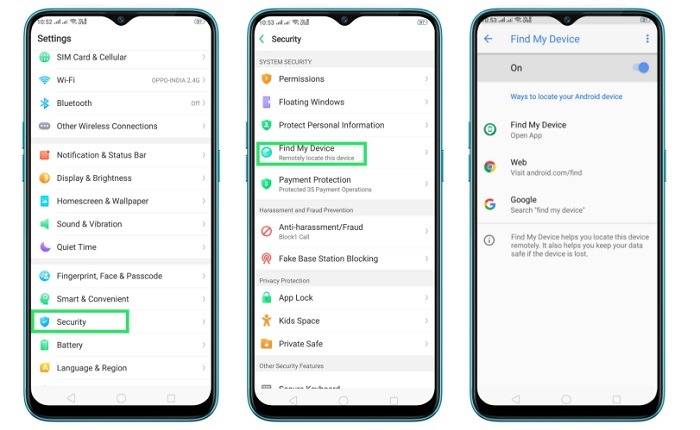
Step 2: Locate your Samsung phone
To locate your phone, you can go to the website dedicated to Google’s Find My Device (www.google.com/android/find) and log in to your Google account. Now, you can just select your Samsung phone from the side and its location will automatically be loaded on a map here.
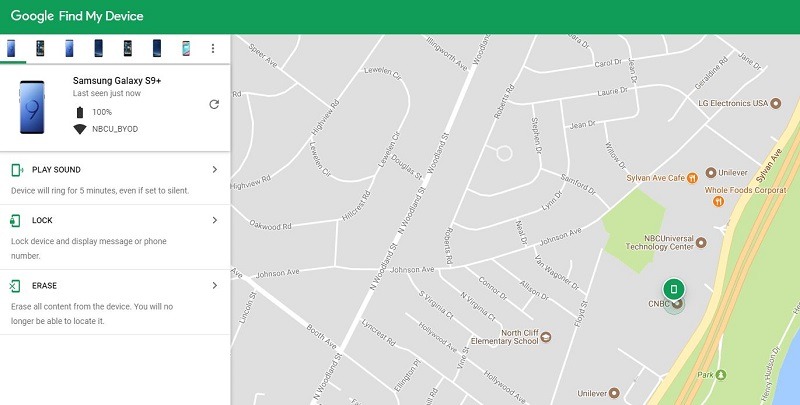
3. How to Locate a Samsung Phone with mSpy Android Tracker
Another Samsung phone locator that you can use is from mSpy. The application can be installed on almost any Android and can locate its real-time whereabouts. You can also run the app invisibly so that you can easily track someone else’s location without them knowing. There are other features like location history, geofencing, social media tracking, etc. in this Samsung phone locator app.
Step 1: Get your mSpy subscription
To learn how to locate a Samsung phone using mSpy, you need to first get its active subscription by visiting its website.
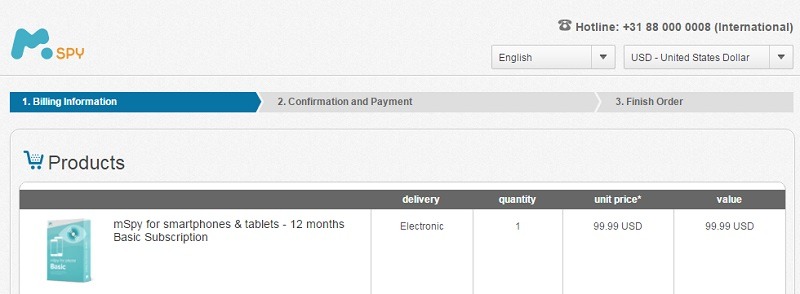
Step 2: Install the phone tracking app
Now, you have to access the target Samsung phone and go to its security settings to enable app installation from third-party sources.
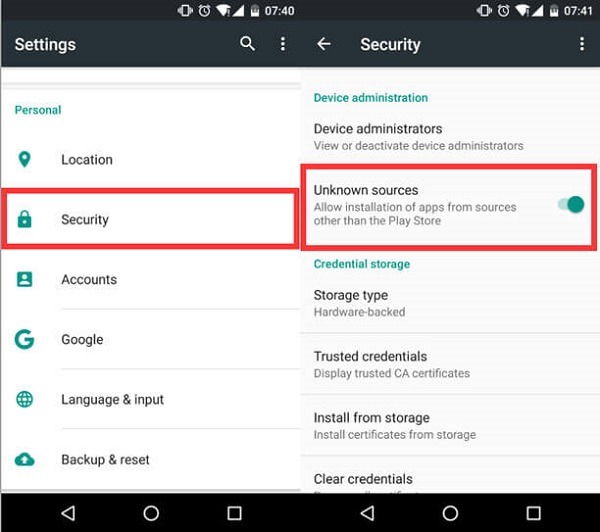
Once that is done, go to the official website of mSpy on the device and download its tracking app. Complete the installation, launch the mSpy tracker, and grant it all the needed permissions.
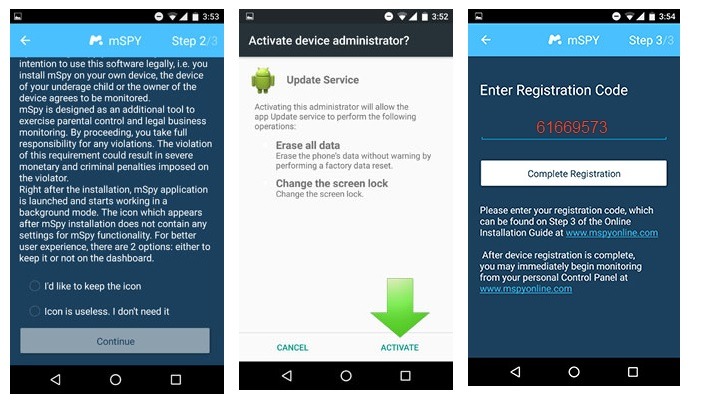
Step 3: Track your Samsung phone
To locate the device, you can just go to the Control Panel of mSpy on any device. Log in to your mSpy account, select the device, and go to its Locations tab to view the whereabouts of the phone remotely.
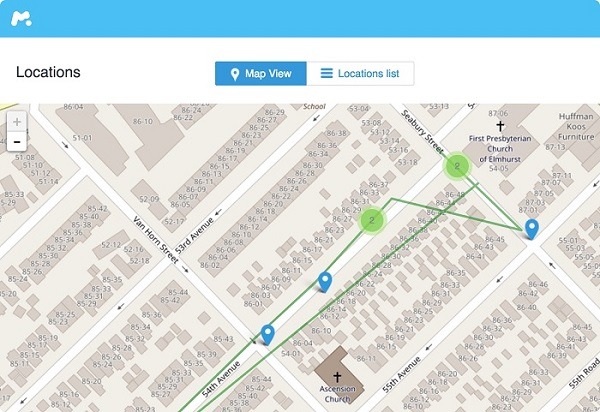
4. Hoverwatch Samsung Tracker
If you are looking for a smart and reliable Samsung phone locator, then you can also try Hoverwatch. The application supports leading Android devices and can also run in stealth mode. Besides tracking the real-time location of your device, you can also check its past locations and implement geofences on it. Here are some easy steps you can take to learn how to locate a Samsung phone without being noticed.
Step 1: Create your Hoverwatch account
If you have not been using Hoverwatch, then you need to create an account by visiting its website. Subsequently, you can buy an active subscription for Hoverwatch as per your choice.
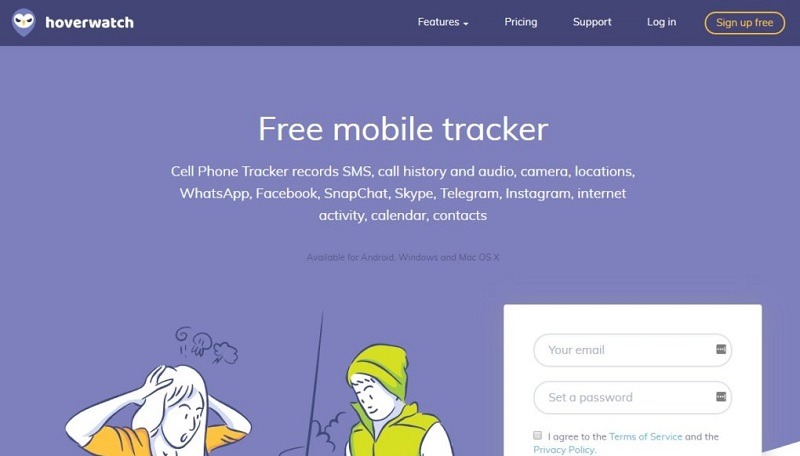
Step 2: Install the Hoverwatch app
Afterward, you need to enable the app installation option from unknown sources on your phone and go to its Security Settings to disable the Play Protect feature.
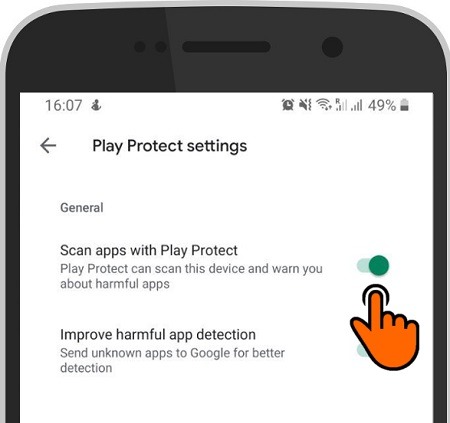
Once that is done, launch any web browser, go to the Hoverwatch website, and download its tracking app.
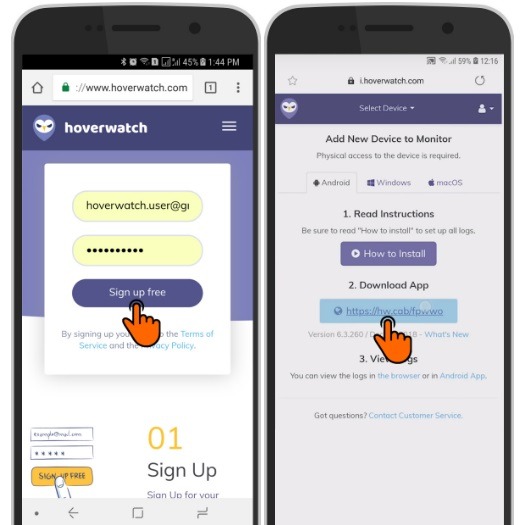
Tap on the installed Samsung phone locator app, log in to your account, and permit it to access your device details.
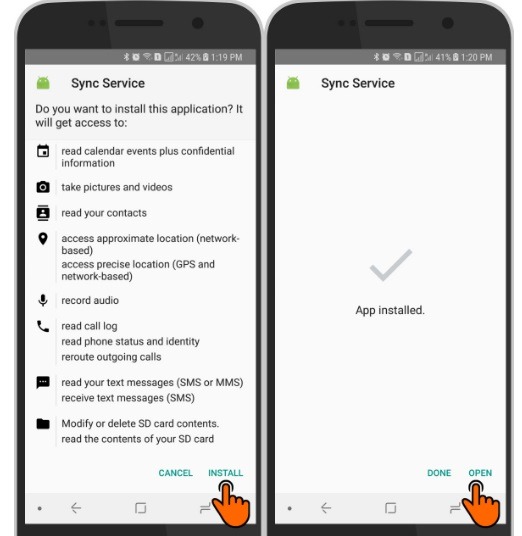
Step 3: Locate a Samsung phone remotely
In the end, you can go to your Hoverwatch dashboard on any device or computer of your choice and select your phone to locate it.
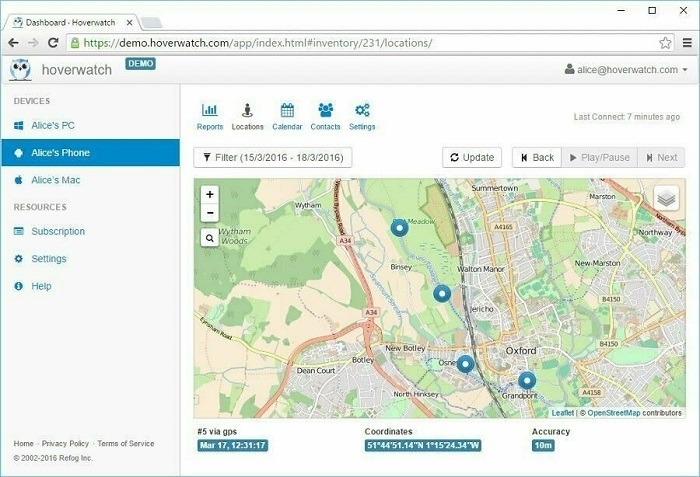
5. Cocospy Device Tracker
Cocospy is another powerful Samsung phone locator that you can use to keep an eye on your or anyone else’s device. It will track the exact location of the device and will also let you know the past location history of the Samsung phone as well. Since the application is pretty easy to use, you can learn how to locate a Samsung phone without rooting the target device.
Step 1: Create a Cocospy account
To begin with, just go to the official website of Cocospy and create your account. You can also buy its subscription and select Android as the target device type.
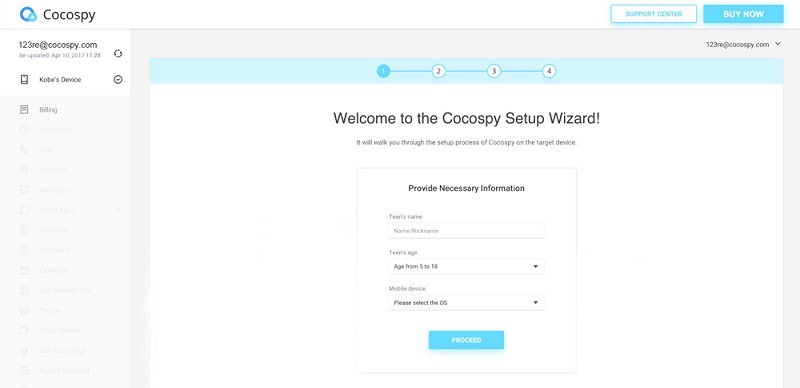
Step 2: Install the locator app
Access the target phone, go to its Settings > Security & Location, and disable the Play Protect feature to scan the device. You also have to enable the app installation permission from unknown sources.
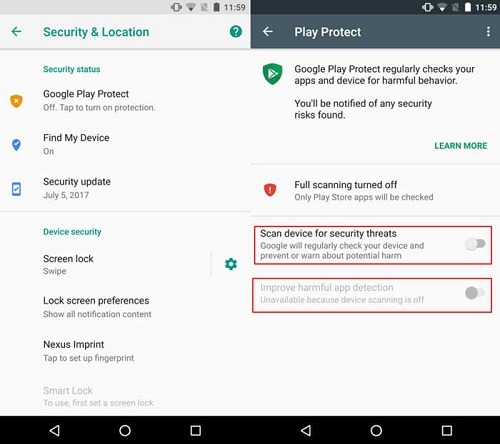
Later, you have to go to its web source to download the tracker APK. Tap on it and complete the installation of the Cocospy device tracking app.
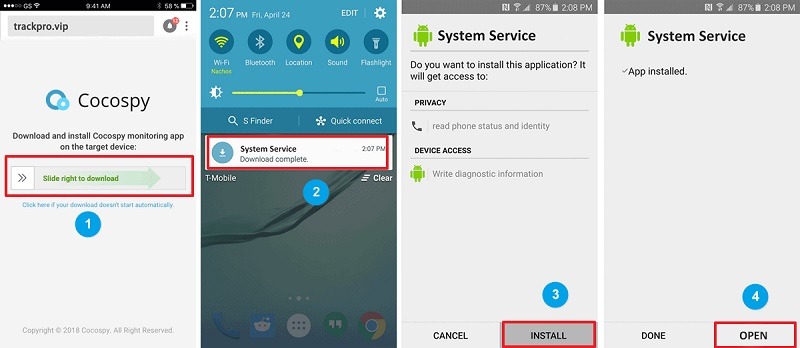
Now, you have to log in to your Cocospy account and let the application track the device. In the end, you can hide the app (optional) to let it run in stealth mode.
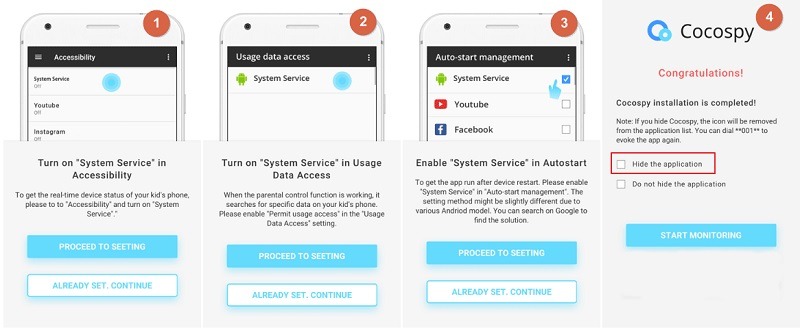
Step 3: Track the device location
That’s it! After completing the setup, you can just go to the online dashboard of Cocospy and visit the Locations tab from the sidebar to know the whereabouts of the device.
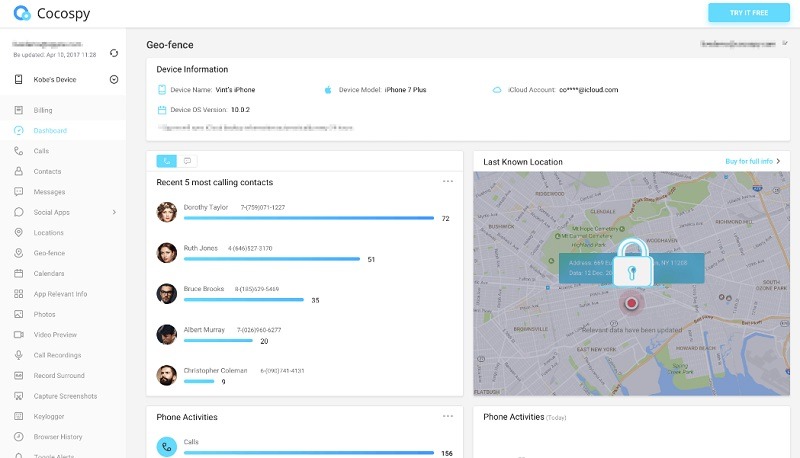
6. Spyic Samsung Locator
The last solution to locate Samsung phones that you can try is Spyic. This is a pretty user-friendly Samsung phone locator app that supports all the leading Android phones. Besides real-time location tracking, there are tons of options that you can explore in this app. To learn how to locate a Samsung phone using Spyic, the following steps can be taken.
Step 1: Get a Spyic account
Firstly, visit the official website of Spyic and create your account. To get its subscription, you need to enter details about the user and select the platform of the device (Android, in this case).
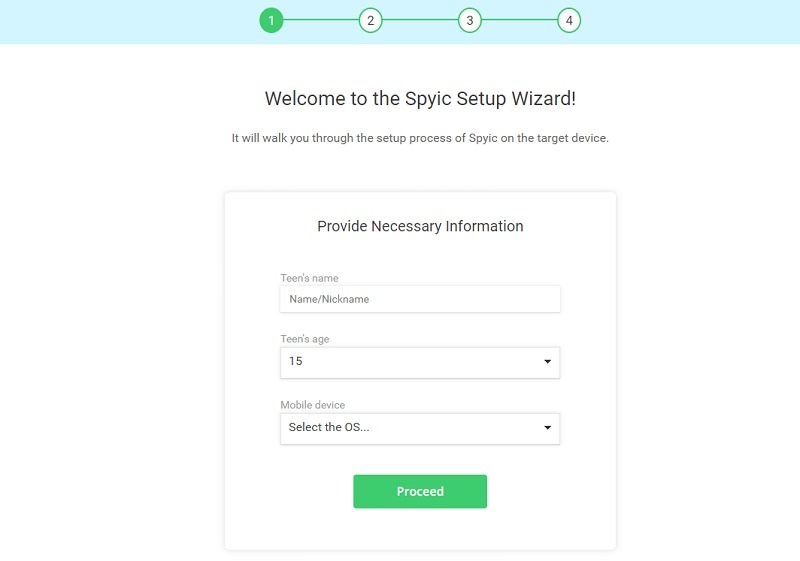
Step 2: Install its tracking app
Since this Samsung phone locator app is not available on the Play Store, you have to go to your device’s security settings and allow the app installation from third-party sources. From its security settings, you can also disable the play protect feature to prevent the scanning of the device.
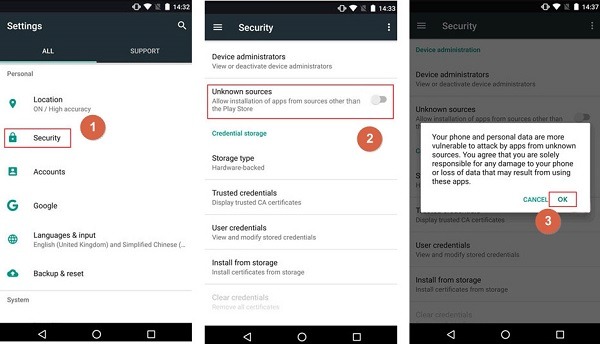
Now, you can easily go to the official website of Spyic and download its tracking app on your device.
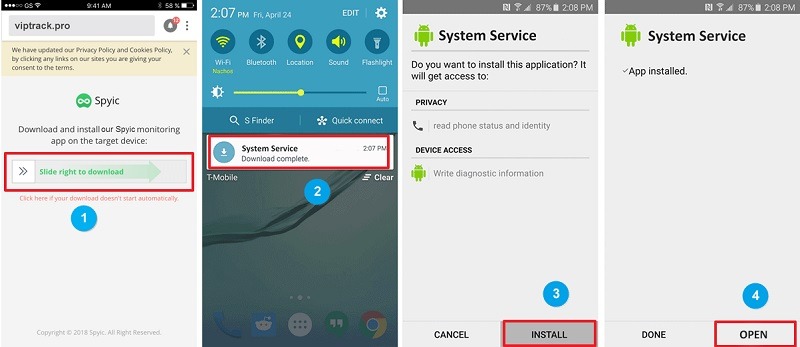
After the app is installed, you can launch it, and log in to your Spyic account. Furthermore, you have to grant it permission to scan and track the device. There is also an option to show/hide the app icon (if you want to run it in stealth mode).
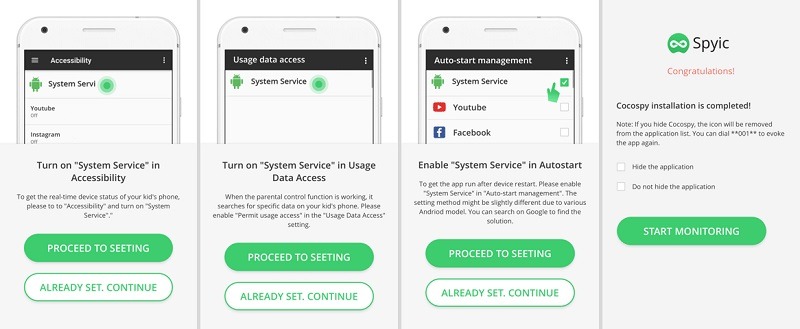
Step 3: Track the phone remotely
Whenever you wish to track the Samsung phone, go to your Spyic account and select the device. There is a “Locations” option on the sidebar that you can visit to view its live location remotely.
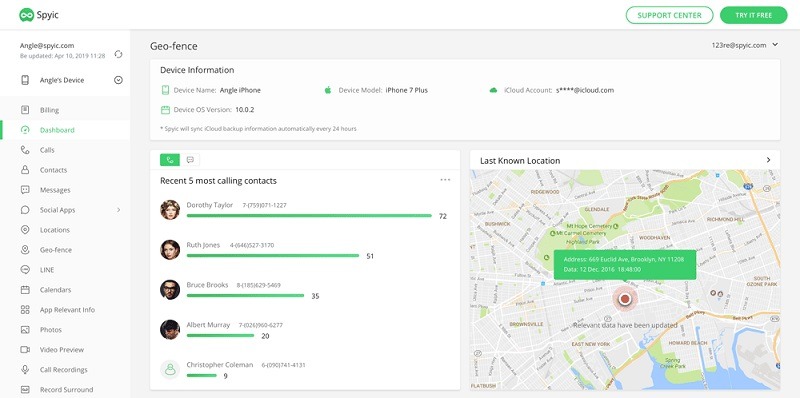
I’m sure that after reading this guide, you will be able to locate a Samsung phone pretty easily. You can try either of the listed native and third-party Samsung phone locator solutions to meet your requirements. In this way, you can always keep an eye on the whereabouts of your loved ones and check the exact location of your device if it is lost or stolen without much trouble.
>> Check here to learn more posts about phone tracking.
- xMobi Review 2024: Is It Effective and Legit? - January 29, 2024
- uMobix Review 2024: Is It Any Good? - November 3, 2023
- 5 Best Instagram Spy Apps for Android and iPhone (2024) - October 24, 2023
