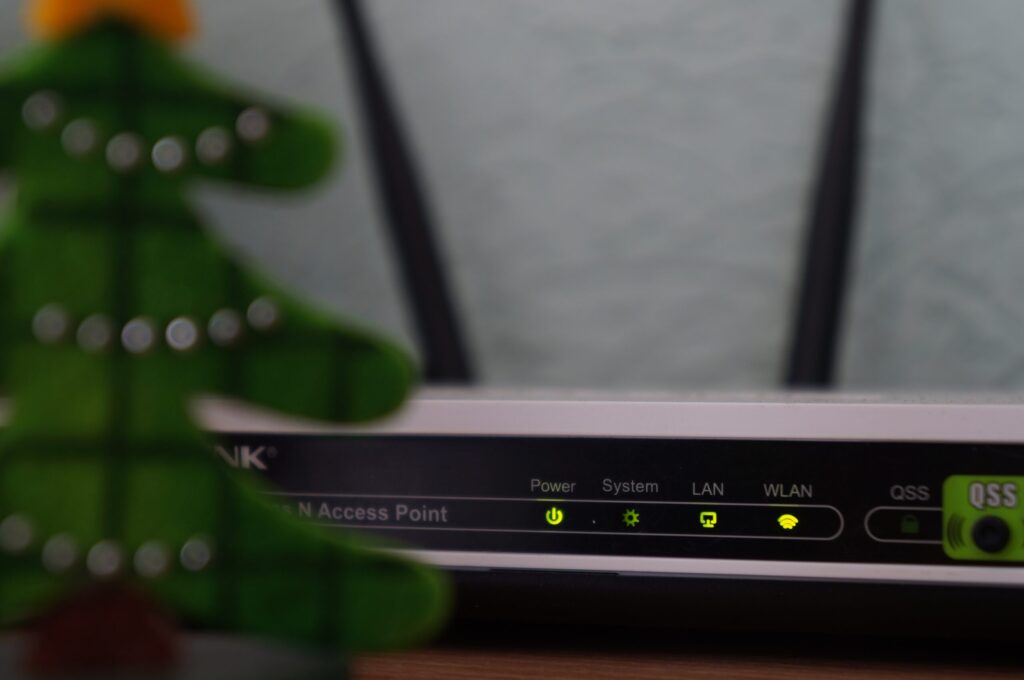The internet is a hub of usefulness, but there is also a negative side to it. The online world features several websites or platforms that are not suitable for a child. A parent needs to know what type of content their child is visiting on the internet. If you do not know how to check router history to monitor which sites are visited by your child, then follow our guide. The Wi-Fi router of your home internet will allow you to check the websites that your child is visiting. We will show you some handy techniques that will make you able to view the router log of visited websites in no time.
Don’t Miss:
- Top 10 Remote Cell Phone Monitoring Tools [2024]
- How to View Private Browsing History on iPhone
- How to Check Private Browsing History on Android of Others?
Check Router History: How to Use a Router to Monitor Which Websites Are Visited
If you own a Wi-Fi router and wish to know the browsing history of your child or any other individual in your home, then you can do that. You can quickly check router logs to find what websites have been visited by the other person.
The router will present the data in the form of IP addresses and URLs of the websites that were accessed. However, it will not show you any media file(image or video) of the opened website. Moreover, you would have to obtain the URL to learn the content personally. There are two ways to use a router to know which sites were accessed by your child, and we will discuss both of them.
Using the Router’s Website to Monitor What Was Visited
If you wish to know how to view router history, then you should find out the default IP address of the router. The IP address, along with the default username and password are usually written on the bottom part of the router. Here are the steps to check router history:
- Run your web browser from your computer and enter the IP address of the router on the browser’s address bar;
- Enter the Username and Password of your router and hit the “Log in” tab before proceeding to the next step;
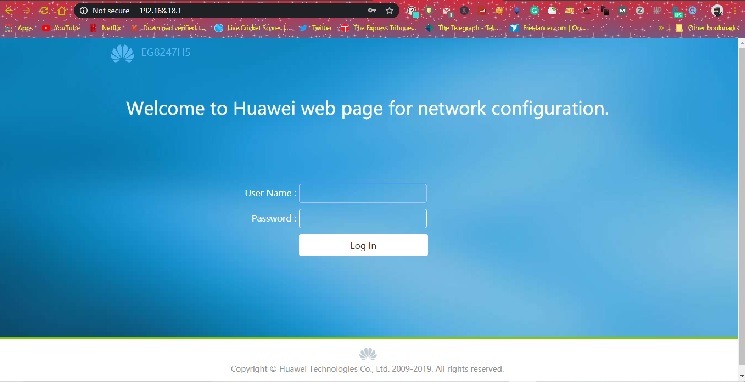
- Click on the “Setting” icon and look for the “Management Diagnosis” button;
- From the list, click on the “User-Log” tab and proceed further;
- Once you have accessed the log section of the router, you will possess utter freedom to view router history. You can also download the entire user log to any location of your PC by simply clicking on the “Download Log File” tab.
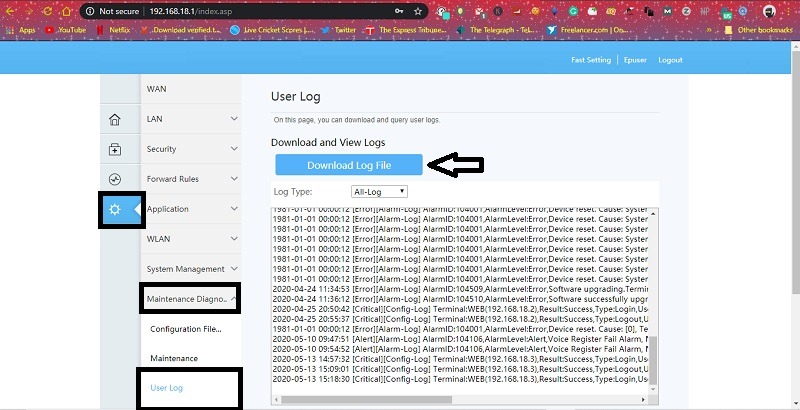
It is vital to understand that every brand of Wi-Fi router has a different interface. However, the majority of the router will contain user logs inside the “Settings” button, which will allow you to monitor which websites were visited by your child.
Using OpenDNS to Monitor Which Websites Were Visited
OpenDNS is an online company that offers the opportunity to filter content that you do not wish to access on the internet. Additionally, it will give you handy features like phishing protection, which prevents any probability of cyberattacks.
You can configure your router or device by creating an account on the OpenDNS forum. By creating an account, you will be able to monitor or view which websites were visited from your home’s internet connection. Here are the steps to configure an OpenDNS and then view the browsing history of your child:
- Enter the IP address of your router on the web browser of your PC;
- Log into the router by using the username and password of the device;
- Go to the “Settings” tab available on the left of the display and click on the “Applications” button;
- Now hit the “Static DNS” option and enter the following details which include the IP address of the OpenDNS and its Domain name (Domain Name: OpenDNS; IP Address: 208.67.222.222);
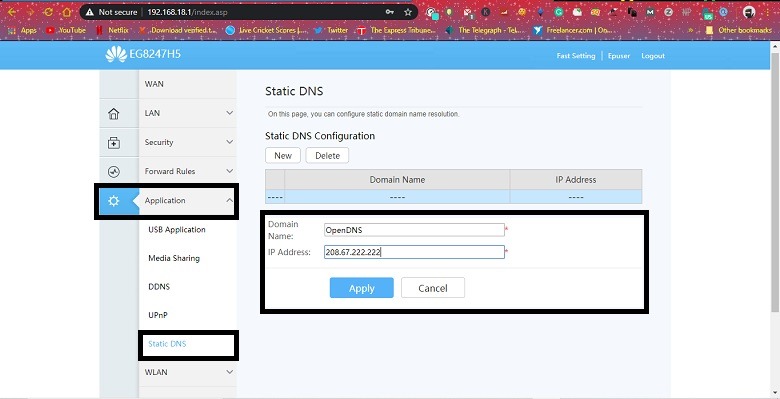
- Click on “Apply” and then restart your modem;
- Now access your OpenDNS account from your browser. From the dashboard, click on the “Stats” tab;
- You will be able to know the IP address and domain names of each website that your child visited from the PC.
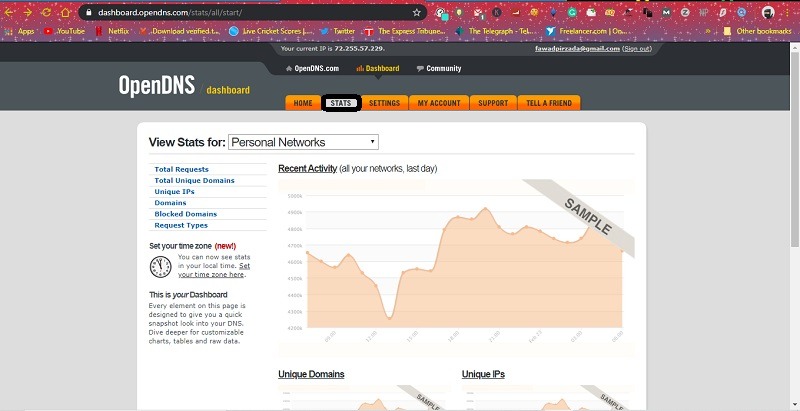
Check Router History: How to Track Device Activities Using a Spy App
If you wish to know what your child is browsing or simply about their last known location, then the Cocospy monitoring tool will assist you with that. The app will track text messages, call logs, and social media activity from the target phone without revealing your identity. Here are the steps to monitor device activities using the Cocospy app:
Step 1. Subscribe to Cocospy
Go to Cocospy’s official web address and sign up for the platform with your email address. Select the target device that you wish to monitor and purchase any package that seems suitable to your budget.
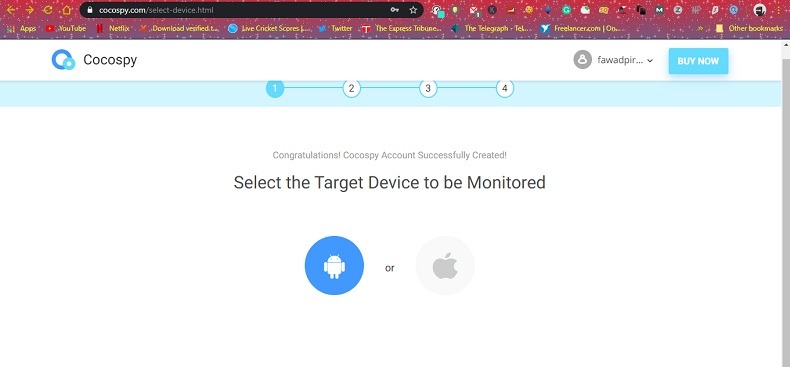
Step 2. Download the App on your Phone:
Download the apk version of the Cocospy app on your phone. Make sure that you have enabled the “Uknown sources” feature for app installation on the device. Download the apk version of the app and enter your login credentials after installing and launching the app.
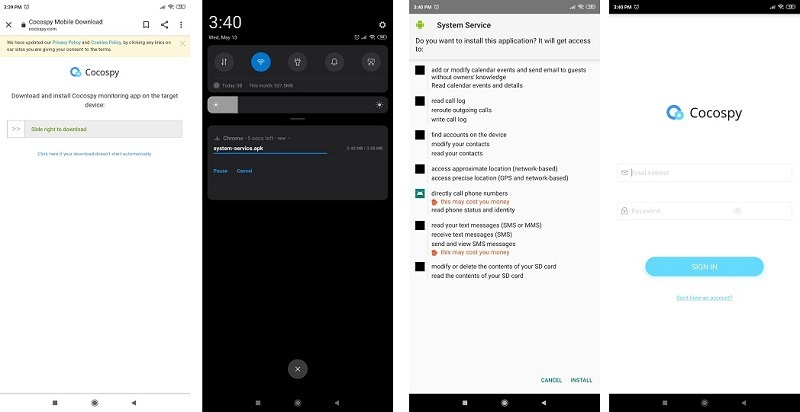
Step 3. Use the App to Monitor the Target Device Remotely
Once you run the app, you will be able to access any feature to spy on the target device through the app’s control panel. It will take a few minutes for the app to sync with the target phone’s data. If you wish to know the phone’s location, then simply tap or click on the “Last Known Location” option from the app’s dashboard.
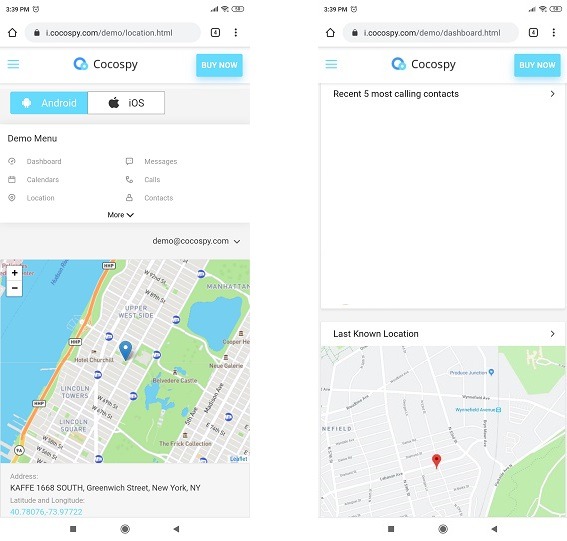
Cocospy will also give you every single detail of the target phone’s browsing activity/history, which is way better than checking router history.
Conclusion
Finding out the router logs of the websites that your child had visited is free, but it is equally complicated. Not everyone possesses the technical skill to access the router settings, and even a minor misstep would result in trouble with the internet connection.
It is why we recommend using a spy app such as Cocospy that will not only monitor the target device’s browsing history but other things as well. These things include spying on the person’s social media activity, call logs, and text history.
If you wish to check router history to know what websites your child visited, then we have shared the most suitable method in this guide.
>> Click here to learn more posts about phone monitoring.
- xMobi Review 2024: Is It Effective and Legit? - January 29, 2024
- uMobix Review 2024: Is It Any Good? - November 3, 2023
- 5 Best Instagram Spy Apps for Android and iPhone (2024) - October 24, 2023